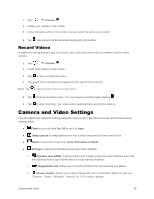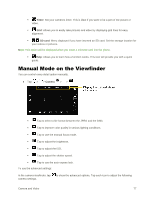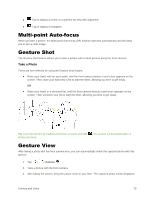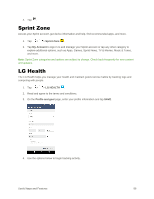LG LS991 Genuine Leather Owners Manual - English - Page 90
Timeline View, Memories View, Assign Pictures
 |
View all LG LS991 Genuine Leather manuals
Add to My Manuals
Save this manual to your list of manuals |
Page 90 highlights
• Share: You can share the picture via various methods, such as Messaging or Bluetooth. • Delete: Deletes the picture. While viewing a picture, tap to access the following options: SmartShare, Set image as, Move, Copy, Copy to Clip Tray, Lock, Slideshow, Rotate, Crop, Add location, Rename, Print, and Details. 4. Tap to return to the Album. Timeline View The Gallery automatically sorts and displays a lot of photos in chronological order to see at a glance. 1. Tap > > Gallery . 2. Tap > Timeline. 3. Select from Year, Month and Day. Memories View The Gallery automatically organises and displays the memories albums depending on the region and time information of saved photos. 1. Tap > > Gallery . 2. Tap > Memories. 3. Select memories albums. Note: This feature is a location based service. Take photos and videos with their locations. Assign Pictures After taking a picture, assign it as a picture ID for a Contacts entry or as the Home screen background image (wallpaper). 1. Tap > > Gallery . 2. Tap an album and tap an image to view it. 3. With the picture displayed, tap > Set image as. 4. Select an option. Contact photo to assign the picture to a Contact entry as a picture ID. Tap an entry from Contacts, crop the image and tap OK to assign the picture. Camera and Video 81