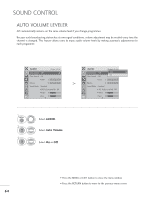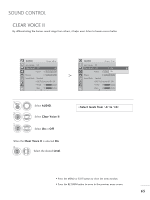LG M2362D User Manual - Page 62
Auto Con RGB [PC] mode only), Auto con Position, Phase, PICTURE, Using OSD, SCREEN
 |
View all LG M2362D manuals
Add to My Manuals
Save this manual to your list of manuals |
Page 62 highlights
PICTURE CONTROL Auto Configure (RGB [PC] mode only) Automatically adjusts picture position and minimizes image instability. After adjustment, if the image is still not correct, your set is functioning properly but needs further adjustment. Auto configure This function is for automatic adjustment of the screen position, clock, and phase The displayed image will be unstable for a few seconds while the auto configuration is in progress. 1. Using OSD PICTURE Move OK D • Contrast 100 • Brightness 50 • Sharpness 8 • Colour 50 • Tint 0R G • Advanced Control • Picture Reset Screen 1MENU 2 OK Select PICTURE. Select SCREEN. 3 OK Select Auto Config. 4 OK Select Y e s. 5 OK Run Auto Config. SCREEN Resolution Move RETURN Prev. Auto Config. G Position Size Phase To Set Yes No Reset • If the position of the image is still not correct, try Auto adjustment again. • If picture needs to be adjusted again after Auto adjustment in RGB (PC), you can adjust the Position, Size or Phase. • Press the MENU or EXIT button to close the menu window. • Press the RETURN button to move to the previous menu screen. 60