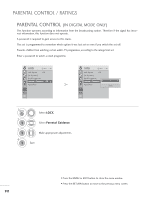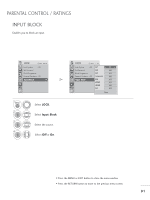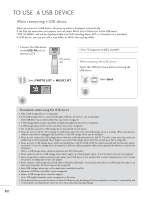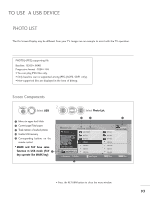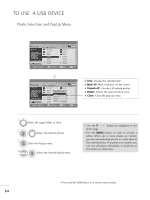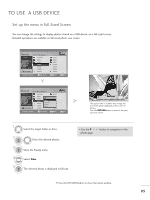LG M2362D User Manual - Page 97
Set up the menu in Full-Sized Screen
 |
View all LG M2362D manuals
Add to My Manuals
Save this manual to your list of manuals |
Page 97 highlights
TO USE A USB DEVICE Set up the menu in Full-Sized Screen You can change the settings to display photos stored on a USB device, on a full-sized screen. Detailed operations are available on full-sized photo view screen. Photo List Drive1 1366x768, 125KB Up Folder Page 2/3 No Marked Up Folder KR101 KR102 JMJ001 JMJ002 JMJ003 JMJ004 Navigation Option P Page Change USB Device Free Space 150MB KR103 KR104 KR105 JMJ005 JMJ006 JMJ007 JMJ008 MARK Mark RETURN Exit Photo List Drive1 1366x768, 125KB Up Folder Page 2/3 No Marked Up Folder KR103 KR101 KR102 JMJ001 JMJ002 JMJ003 JMJ004 KR104 1366x768, 125KB KR105 View Mark All Delete JMJ005 JMJ006 Close JMJ007 JMJ008 USB Device Free Space 150MB Navigation Option P Page Change MARK Mark RETURN Exit Slideshow BGM 1/17 Delete Option Hide The aspect ratio of a photo may change the size of the photo displayed on the screen in full size. Press the RETURN button to move to the previous menu screen. 1 Select the target folder or drive. 2 OK Select the desired photos. 3 OK Show the PopUp menu. 4 Select View. 5 OK The selected photo is displayed in full size. • Use the P photo page. button to navigation in the • Press the RETURN button to close the menu window. 95