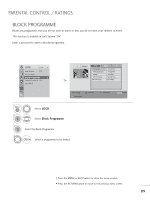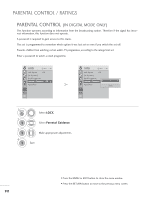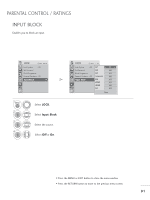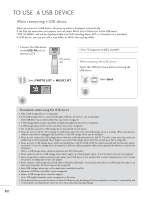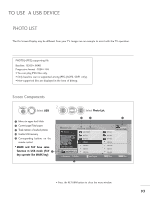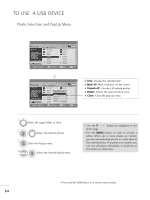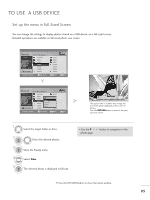LG M2362D User Manual - Page 96
Photo Selection and PopUp Menu, Photo List
 |
View all LG M2362D manuals
Add to My Manuals
Save this manual to your list of manuals |
Page 96 highlights
TO USE A USB DEVICE Photo Selection and PopUp Menu Photo List Drive1 1366x768, 125KB Up Folder Page 2/3 No Marked Up Folder KR101 KR102 JMJ001 JMJ002 JMJ003 JMJ004 Navigation Option P Page Change KR103 KR104 KR105 JMJ005 JMJ006 JMJ007 JMJ008 USB Device Free Space 150MB MARK Mark RETURN Exit Photo List Drive1 1366x768, 125KB Up Folder Page 2/3 No Marked Up Folder KR103 KR101 KR102 JMJ001 JMJ002 JMJ003 JMJ004 KR104 1366x768, 125KB KR105 View Mark All Delete JMJ005 JMJ006 Close JMJ007 JMJ008 USB Device Free Space 150MB Navigation Option P Page Change MARK Mark RETURN Exit G View : Display the selected item. G Mark All : Mark all photos on the screen. G Unmark All : Deselect all marked photos. G Delete : Delete the selected photo item. G Close : Close the pop-up menu. 1 Select the target folder or drive. 2 OK Select the desired photos. 3 OK Show the PopUp menu. 4 OK Select the desired PopUp menu. • Use the P button to navigation in the photo page. • Use the MARK button to mark or unmark a photo. When one or more photos are marked, you can view individual photos or a slide show of the marked photos. If no photos are marked, you can view all photos individually or all photos in the folder in a slide show. • Press the RETURN button to close the menu window. 94