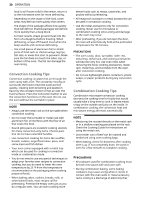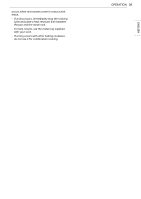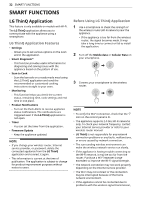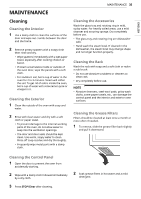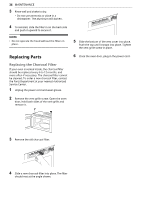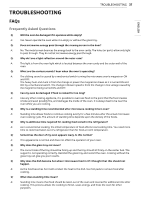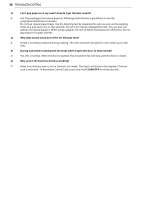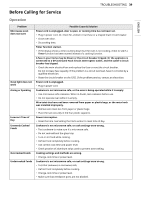LG MHES1738F Owners Manual - Page 34
Smart Diagnosis, Feature
 |
View all LG MHES1738F manuals
Add to My Manuals
Save this manual to your list of manuals |
Page 34 highlights
34 SMART FUNCTIONS Smart DiagnosisTM Feature This feature is only available on models with the c or d logo. Use this feature to help you diagnose and solve problems with your appliance. NOTE • For reasons not attributable to LGE's negligence, the service may not operate due to external factors such as, but not limited to, Wi-Fi unavailability, Wi-Fi disconnection, local app store policy, or app unavailability. • The feature may be subject to change without prior notice and may have a different form depending on where you are located. 3 Keep the phone in place until the tone transmission has finished. The display will count down the time. Once the countdown is over and the tones have stopped, the diagnosis will be displayed in the application. NOTE • For best results, do not move the phone while the tones are being transmitted. Using LG ThinQ to Diagnose Issues If you experience a problem with your Wi-Fi equipped appliance, it can transmit troubleshooting data to a smartphone using the LG ThinQ application. • Launch the LG ThinQ application and select the Smart Diagnosis feature in the menu. Follow the instructions provided in the LG ThinQ application. Using Audible Diagnosis to Diagnose Issues Follow the instructions below to use the audible diagnosis method. • Launch the LG ThinQ application and select the Smart Diagnosis feature in the menu. Follow the instructions for audible diagnosis provided in the LG ThinQ application. 1 Press the START/Enter button for three seconds. • If the display has been locked, you must deactivate the lock and then reactivate it. 2 Hold the mouthpiece of your phone in front of the Smart Diagnosis logo located on the control panel. 1M0 amxm. 1M0 amxm.