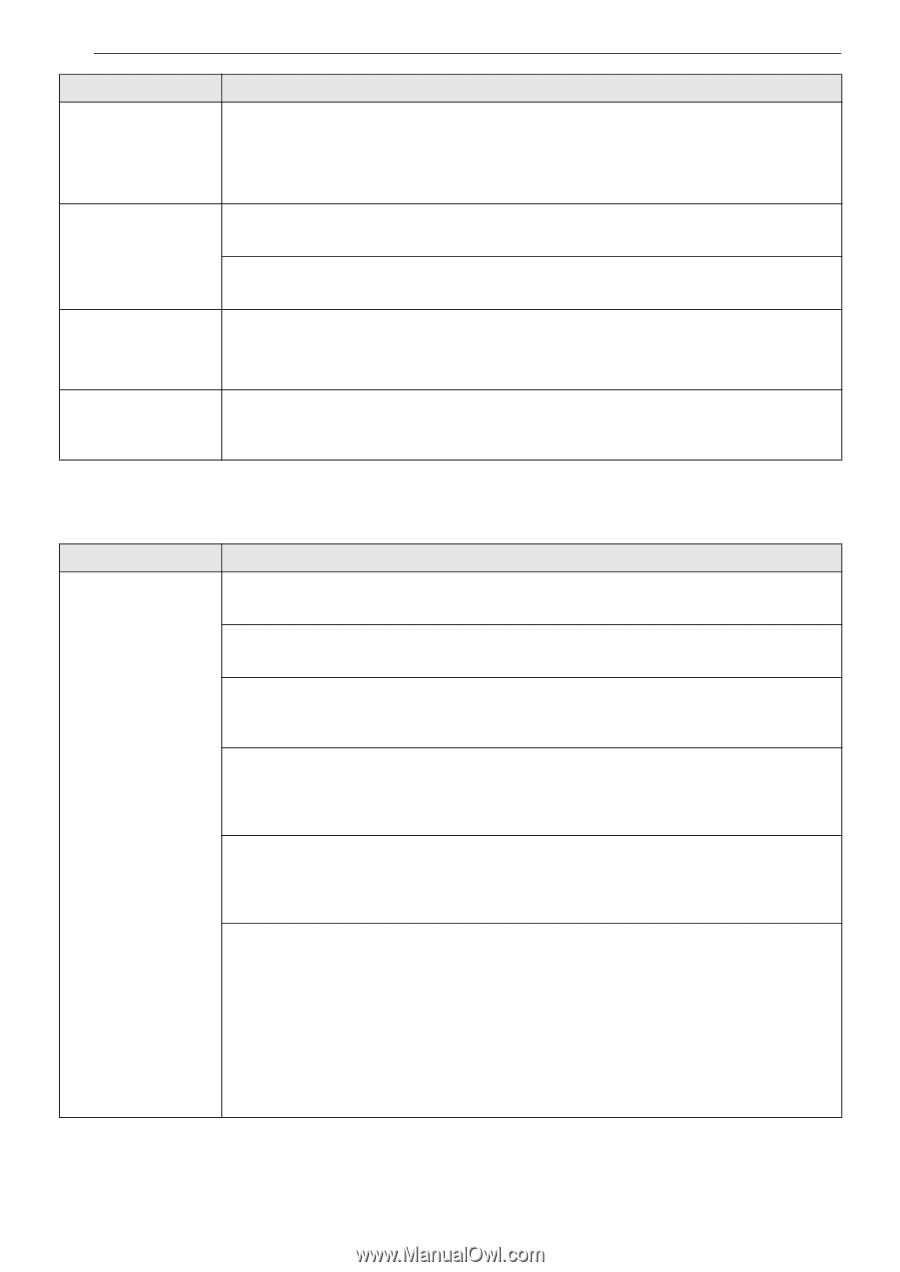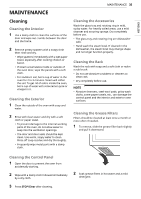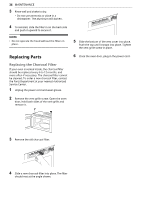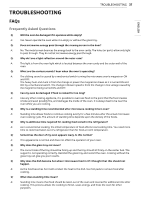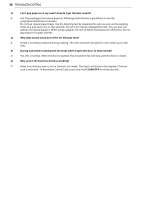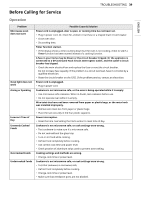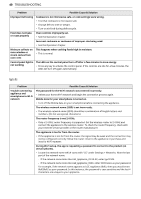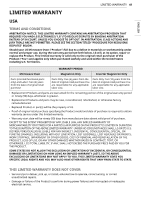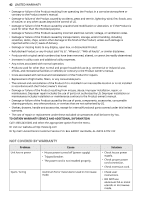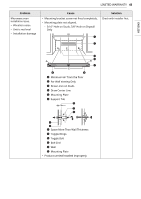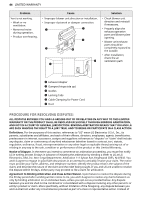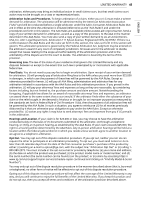LG MHES1738F Owners Manual - Page 40
Wi-Fi
 |
View all LG MHES1738F manuals
Add to My Manuals
Save this manual to your list of manuals |
Page 40 highlights
40 TROUBLESHOOTING Problem Improper Defrosting Food does not bake or roast properly Moisture collects on oven window or steam comes from oven vent Control panel light is not working Possible Cause & Solution Cookware is not microwave safe, or cook settings were wrong. • Test that cookware is microwave safe. • Change defrost time or weight. • Turn or stir food during defrost cycle. Oven controls improperly set. • See the Operation chapter. Incorrect cookware or cookware of improper size being used. • See the Operation chapter. This happens when cooking foods high in moisture. • This is normal. The LEDs on the control panel turn off after a few minutes to save energy. • Press any key to activate the control panel. If the controls are idle for a few minutes, the LEDs will turn off again automatically. Wi-Fi Problem Trouble connecting appliance and smartphone to Wi-Fi network Possible Cause & Solution The password for the Wi-Fi network was entered incorrectly. • Delete your home Wi-Fi network and begin the connection process again. Mobile data for your smartphone is turned on. • Turn off the Mobile data on your smartphone before connecting the appliance. The wireless network name (SSID) is set incorrectly. • The wireless network name (SSID) should be a combination of English letters and numbers. (Do not use special characters.) The router frequency is not 2.4 GHz. • Only a 2.4 GHz router frequency is supported. Set the wireless router to 2.4 GHz and connect the appliance to the wireless router. To check the router frequency, check with your Internet service provider or the router manufacturer. The appliance is too far from the router. • If the appliance is too far from the router, the signal may be weak and the connection may not be configured correctly. Move the router closer to the appliance or purchase and install a Wi-Fi repeater. During Wi-Fi setup, the app is requesting a password to connect to the product (on certain phones). • Locate the network name which starts with "LG" under Settings > Networks. Note the last part of the network name. - If the network name looks like LGE_Appliance_XX-XX-XX, enter lge12345. - If the network name looks like LGE_Appliance_XXXX, enter XXXX twice as your password. For example, if the network name appears as LGE_Appliance_8b92, then you would enter 8b928b92 as your password. In this instance, the password is case sensitive and the last 4 characters are unique to your appliance.