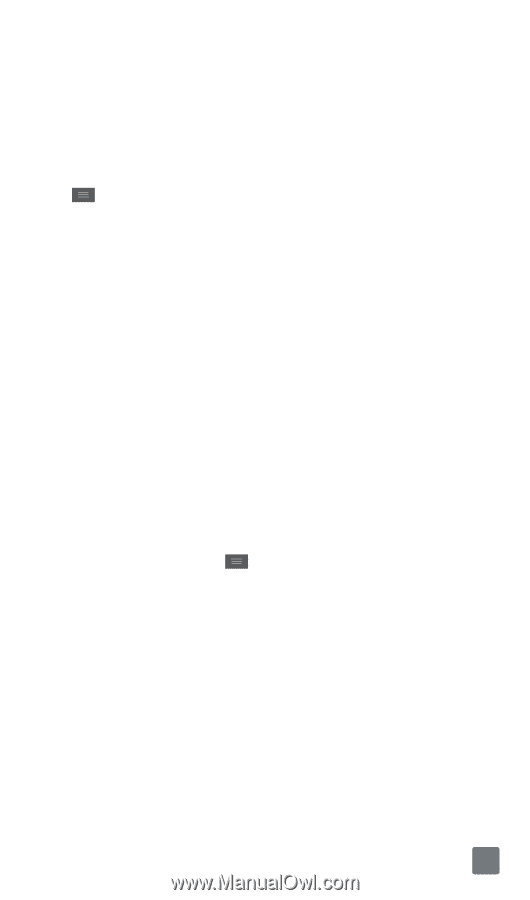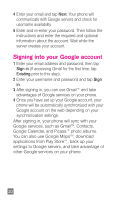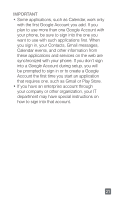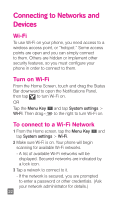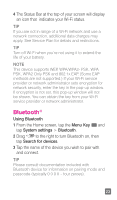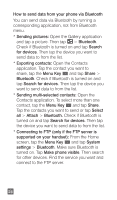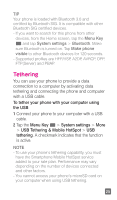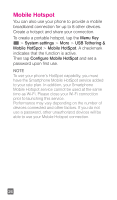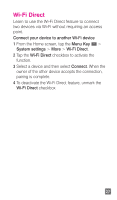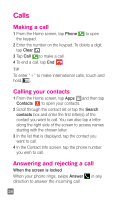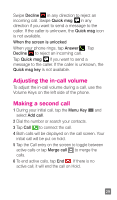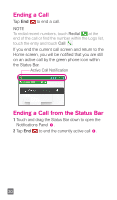LG P769 Quick Start Guide - English - Page 27
Tethering
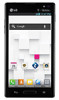 |
View all LG P769 manuals
Add to My Manuals
Save this manual to your list of manuals |
Page 27 highlights
TIP Your phone is loaded with Bluetooth 3.0 and certified by Bluetooth SIG. It is compatible with other Bluetooth SIG certified devices. - If you want to search for this phone from other devices, from the Home screen, tap the Menu Key and tap System settings > Bluetooth. Make sure Bluetooth is turned on. Tap Make phone visible to other Bluetooth devices for 120 seconds. - Supported profiles are HFP/HSP, A2DP, AVRCP, OPP, FTP(Server) and PBAP. Tethering You can use your phone to provide a data connection to a computer by activating data tethering and connecting the phone and computer with a USB cable. To tether your phone with your computer using the USB 1 Connect your phone to your computer with a USB cable. 2 Tap the Menu Key > System settings > More > USB Tethering & Mobile HotSpot > USB tethering. A checkmark indicates that the function is active. NOTE - To use your phone's tethering capability, you must have the Smartphone Mobile HotSpot service added to your rate plan. Performance may vary depending on the number of devices connected and other factors. - You cannot access your phone's microSD card on your computer when using USB tethering. 25