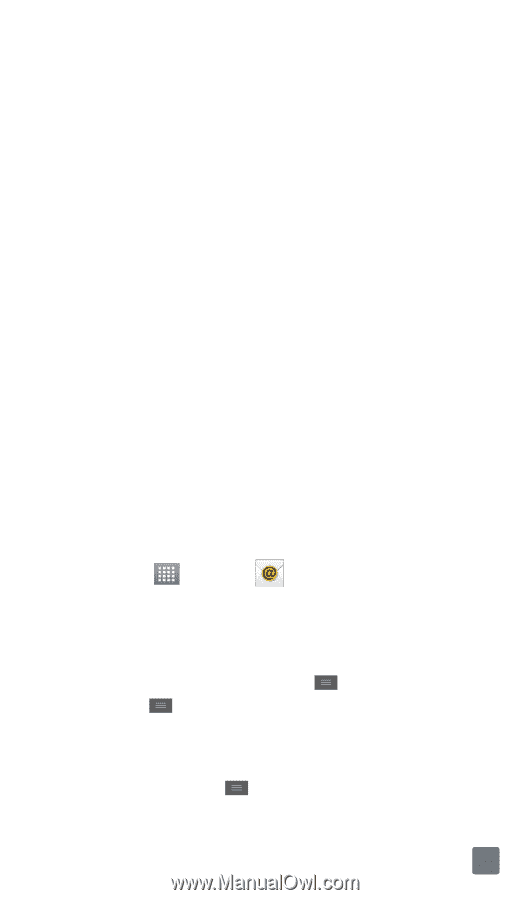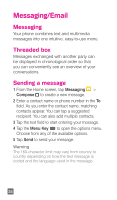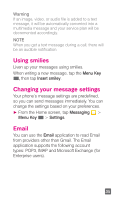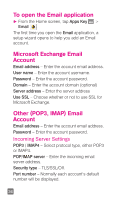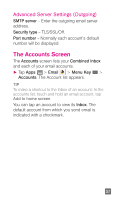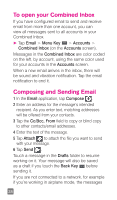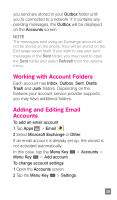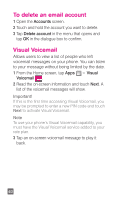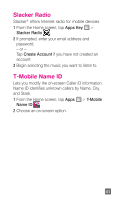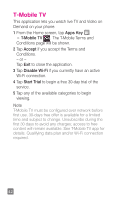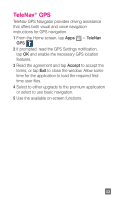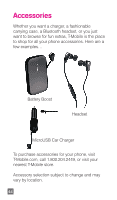LG P769 Quick Start Guide - English - Page 41
Working with Account Folders, Adding and Editing Email, Accounts - case
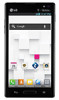 |
View all LG P769 manuals
Add to My Manuals
Save this manual to your list of manuals |
Page 41 highlights
you send are stored in your Outbox folder until you're connected to a network. If it contains any pending messages, the Outbox will be displayed on the Accounts screen. NOTE The messages sent using an Exchange account will not be stored on the phone; they will be stored on the Exchange server itself. If you want to see your sent messages in the Sent folder, you may need to open the Sent folder and select Refresh from the options menu. Working with Account Folders Each account has Inbox, Outbox, Sent, Drafts, Trash and Junk folders. Depending on the features your account service provider supports, you may have additional folders. Adding and Editing Email Accounts To add an email account 1 Tap Apps > Email . 2 Select Microsoft Exchange or Other. If an email account is already set up, the wizard is not activated automatically. In this case, tap the Menu Key > Accounts > Menu Key > Add account. To change account settings 1 Open the Accounts screen. 2 Tap the Menu Key > Settings. 39