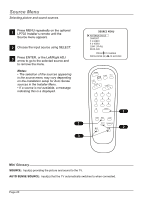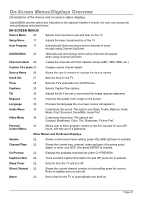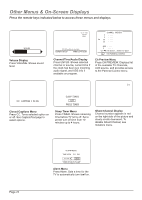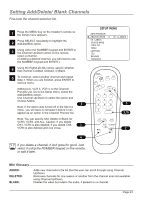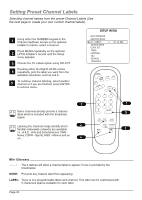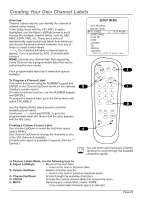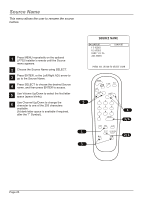LG RU-27FB30C Operation Guide - Page 25
Creating Your Own Channel Labels
 |
View all LG RU-27FB30C manuals
Add to My Manuals
Save this manual to your list of manuals |
Page 25 highlights
Creating Your Own Channel Labels Overview Channel Labels help the user identify the channel or network being viewed. In the Setup menu with the CH LABELS option highlighted, use the Adjust Left/Right arrow to scroll through the available channel labels, such as, A&E, AMC, ESPN, HBO, etc. These are a series of alphabetically organized preset labels from which you can choose the more common networks. Use any of these or create custom labels. - - - - , The 4 dashes will allow a channel label to appear; if one is provided by XDS. (Extended data service). NONE, prevents any channel label from appearing. Every Channel has a programmable label that can be customized for your needs. Each programmable label has 5 characters spaces available. To Program a Channel Label First select a channel using the NUMBER keypad and ENTER or the Channel Up/Down arrow, on the optional Installer's remote control. (To select a deleted channel, use the NUMBER keypad and ENTER.) To program a channel label, go to the Setup menu and select CH LABELS. Use the Right/Left ADJ adjust arrow to scroll the available preset labels. Scroll past - - - -, scroll past NONE, to go to the programmable label slot. Notice that the label appears with the title Label. Creating a Custom Channel Label Use Volume Up/Down to select the first letter space (space blinks). Use Channel Up/Down to change the character to one of the 255 characters available. (A blank letter space is available if required, after the "!" Symbol.) SETUP MENU AUTO PROGRAM ADD/DEL/BLNK CH. LABELS CH 32 MYLAB SOURCE NAME CLOCK SET TIMER CAPTIONS TILT DEGAUSS LANGUAGE PRESS VOL UP/DN TO SELECT CHAR POWER FLSHBK MUTE CC E TV/FM VOLUME + - CHANNEL -+ B 1 2 3 C 4 5 6 7 8 9 0 ENTER D TIMER MENU ALARM 2 SELECT CH PREVIEW ADJ ADJ A You can press and hold down Channel Up/Down to scroll through the available characters rapidly. In Channel Labels Mode, use the following keys to: A. Adjust Left/Right Moves to the next label. - - move to the next or previous label. B. Volume Up/Down Selects character spaces - - move to the next or previous character space. C. Channel Up/Down Scrolls through the available characters. D. ENTER Accepts the custom channel label and remove the menu. E. MUTE Removes any custom label, inserts 'NONE', - - if any custom label character space is selected. Page 25