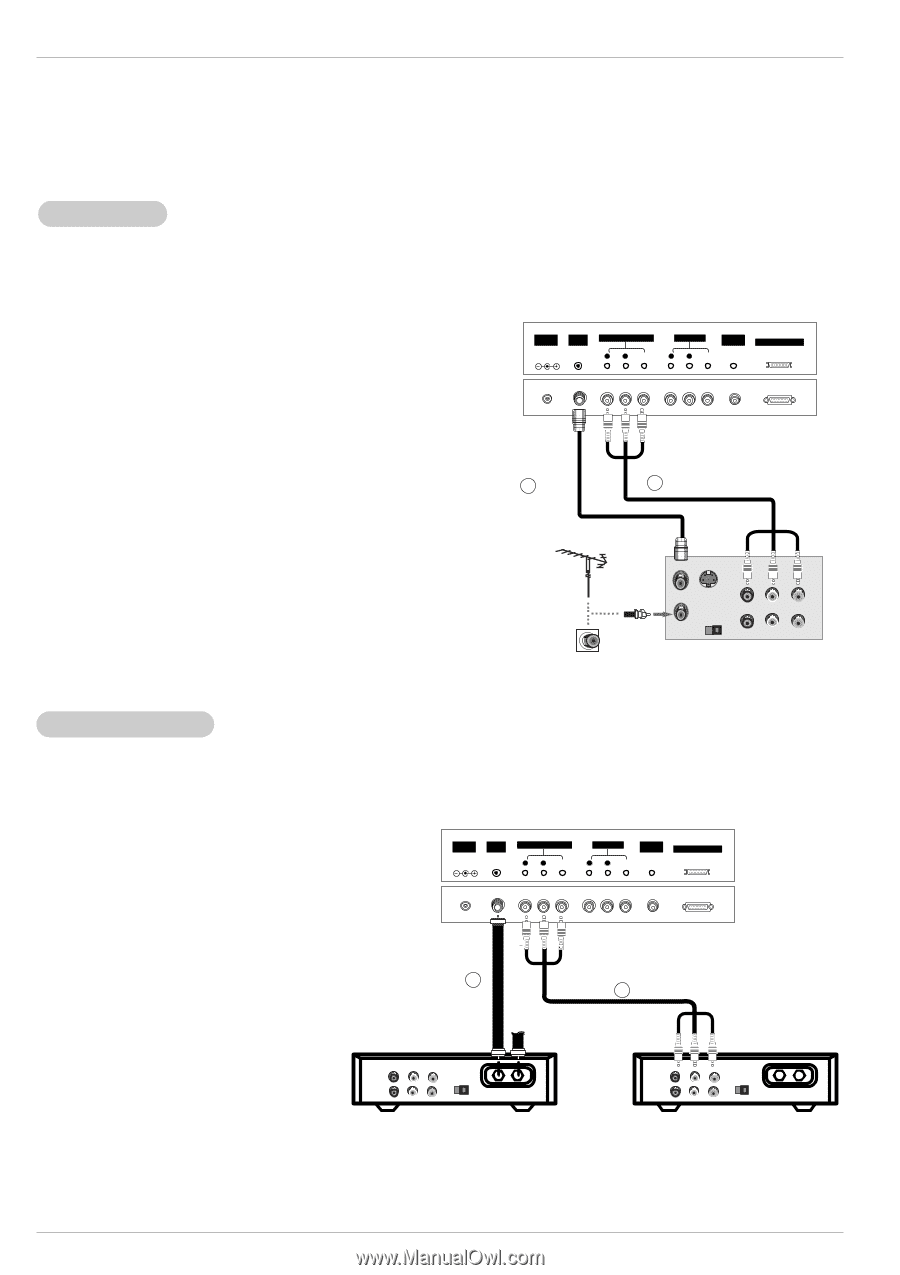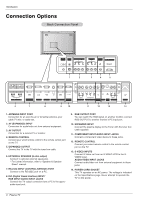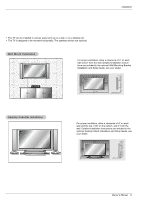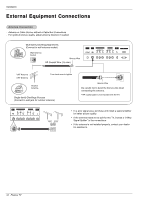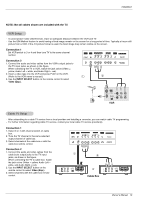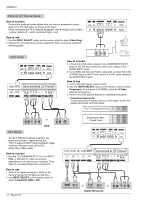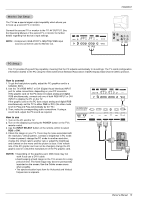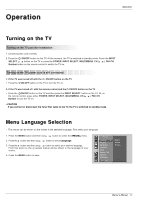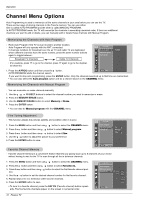LG RU-42PZ90 Owners Manual - Page 13
Connection 1, Connection 2, Cable Box, NOTE: Not all cables shown are included with the TV.
 |
UPC - 719192166066
View all LG RU-42PZ90 manuals
Add to My Manuals
Save this manual to your list of manuals |
Page 13 highlights
Installation NOTE: Not all cables shown are included with the TV. VCR Setup - To avoid picture noise (interference), leave an adequate distance between the VCR and TV. - Use the ISM Method feature to avoid having a fixed image remain on the screen for a long period of time. Typically a frozen still picture from a VCR. If the 4:3 picture format is used; the fixed image may remain visible on the screen. Connection 1 Set VCR switch to 3 or 4 and then tune TV to the same channel number. Connection 2 1. Connect the audio and video cables from the VCR's output jacks to the TV input jacks, as shown in the figure. When connecting the TV to VCR, match the jack colors (Video = yellow, Audio Left = white, and Audio Right = red). 2. Insert a video tape into the VCR and press PLAY on the VCR. (Refer to the VCR owner's manual.) 3. Use the INPUT SELECT button on the remote control to select Video (Exp.). DC IN (DC 12V) ANT IN +75 Ω AV(EXPANDED) INPUT R AUDIO L (MONO) VIDEO AV OUTPUT REMOTE CONTROL R AUDIO L VIDEO EXPANDED OUTPUT 1 2 ANT OUT ANT IN S-VIDEO OUT OUTPUT (R) AUDIO (L) SWITCH 3 4 IN VIDEO VCR Cable TV Setup - After subscribing to a cable TV service from a local provider and installing a converter, you can watch cable TV programming. - For further information regarding cable TV service, contact your local cable TV service provider(s). Connection 1 1. Select 3 or 4 with channel switch on cable box. 2. Tune the TV channel to the same selected output channel of cable box. 3. Select channels at the cable box or with the cable box remote control. Connection 2 1. Connect the audio and video cables from the cable box's output jacks to the TV input jacks, as shown in the figure. When connecting the TV to cable box, match the jack colors (Video = yellow, Audio Left = white, and Audio Right = red). 2. Use the INPUT SELECT button on the remote control to select Video (Exp.). 3. Select channels with the cable box remote control. DC IN (DC 12V) ANT IN +75 Ω AV(EXPANDED) INPUT R AUDIO L (MONO) VIDEO AV OUTPUT REMOTE CONTROL R AUDIO L VIDEO EXPANDED OUTPUT 1 2 (R) AUDIO (L) VIDEO TV VCR OUTPUT SWITCH 34 RF Cable or (R) AUDIO (L) VIDEO TV VCR OUTPUT SWITCH 34 Cable Box RF Cable Owner's Manual 13