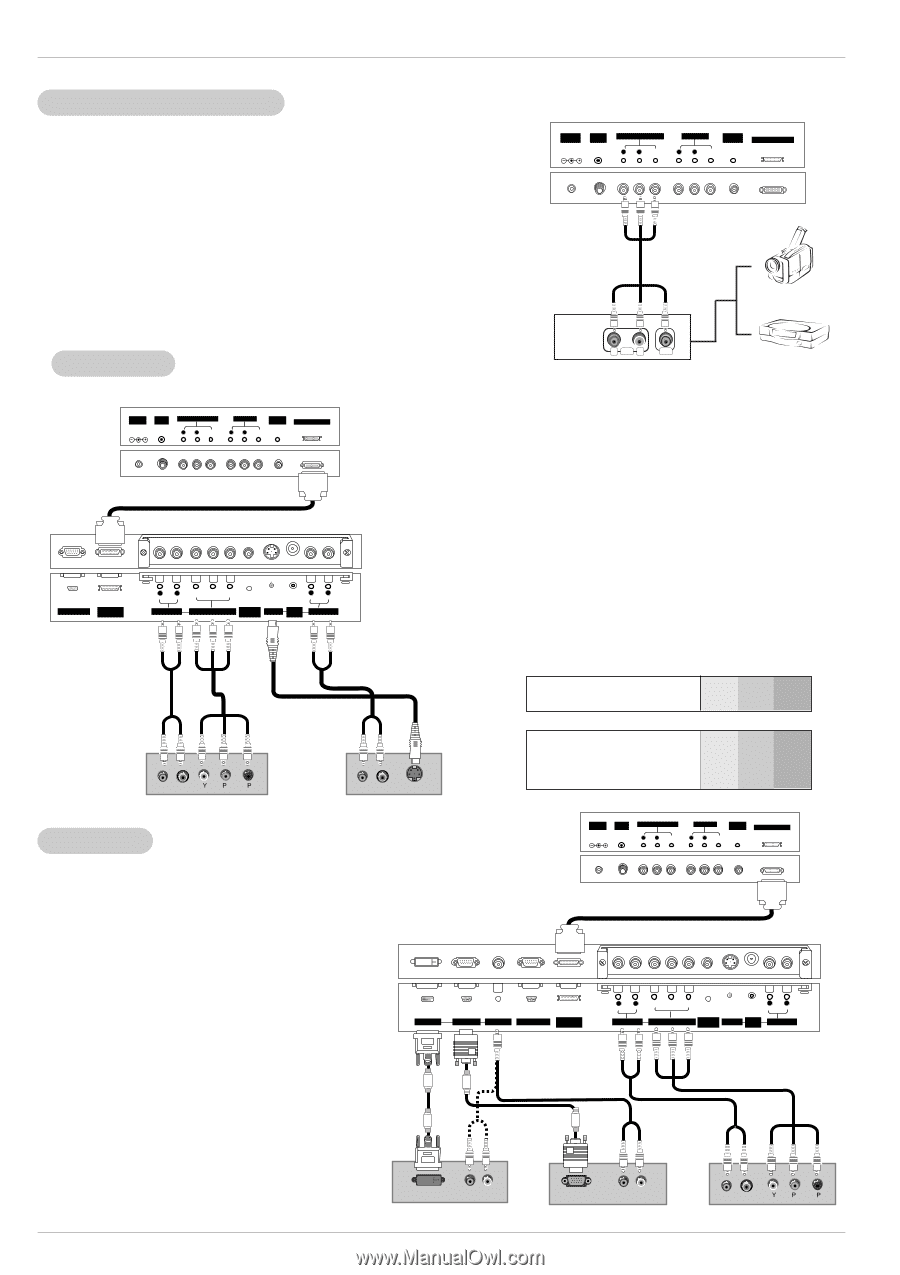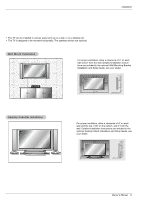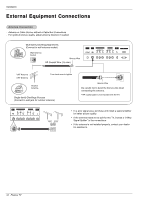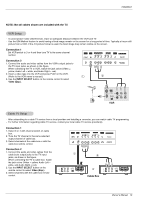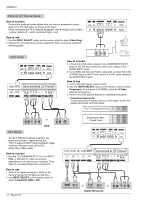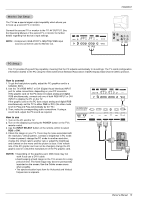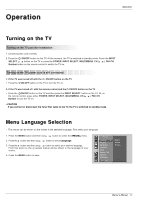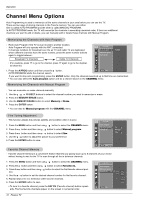LG RU-42PZ90 Owners Manual - Page 14
How to connect, How to use
 |
UPC - 719192166066
View all LG RU-42PZ90 manuals
Add to My Manuals
Save this manual to your list of manuals |
Page 14 highlights
Installation External A/V Source Setup How to connect Connect the audio and video cables from the external equipment's output jacks to the TV input jacks, as shown in the figure. When connecting the TV to external equipment, match the jack colors (Video = yellow, Audio Left = white, and Audio Right = red). How to use 1. Use the INPUT SELECT button on the remote control to select Video (Exp.). 2. Operate the corresponding external equipment. Refer to external equipment operating guide. DC IN (DC 12V) ANT IN +75 Ω AV(EXPANDED) INPUT R AUDIO L (MONO) VIDEO AV OUTPUT REMOTE CONTROL R AUDIO L VIDEO EXPANDED OUTPUT Camcorder DVD Setup DC IN (DC 12V) ANT IN +75 Ω AV(EXPANDED) INPUT R AUDIO L (MONO) VIDEO AV OUTPUT REMOTE CONTROL R AUDIO L VIDEO EXPANDED OUTPUT RGB OUTPUT EXPANDED INPUT R AUDIO L Y PB PR R AUDIO L (MONO) AUDIO INPUT COMPONENT INPUT REMOTE CONTROL S-VIDEO VIDEO INPUT AUDIO INPUT R AUDIO L VIDEO Video Game Set How to connect 1. Connect the DVD video outputs to the COMPONENT INPUT jacks (Y, PB, PR) and connect the DVD audio outputs to the AUDIO INPUT jacks. 2. If your DVD only has an S-Video output jack, connect this to the S-VIDEO input on the TV and connect the DVD audio outputs to the AUDIO INPUT jacks. How to use 1. Turn on the DVD player, insert a DVD. 2. Use the INPUT SELECT button on the remote control to select Component. (If connected to S-VIDEO, select the S-Video external input source.) 3. Refer to the DVD player's manual for operating instructions. • Component Input ports To get better picture quality, connect a DVD player to the component input ports as shown below. The TV Component Ports Y PB PR (R) AUDIO (L) DTV Setup B R or DVD (R) AUDIO (L) S-VIDEO DVD Player Video Output Ports Y Pb Pr Y B-Y R-Y Y Cb Cr Y PB PR DC IN (DC 12V) ANT IN +75 Ω AV(EXPANDED) INPUT R AUDIO L (MONO) VIDEO AV OUTPUT REMOTE CONTROL R AUDIO L VIDEO EXPANDED OUTPUT - To watch digitally broadcast programs, purchase and connect a digital set-top box. - This TV supports HDCP (High-bandwidth Digital Contents Protection) protocol for DTV (480p,720p,1080i) modes. How to connect 1. Use the TV's COMPONENT (Y, PB, PR) INPUT, RGB, or DVI jack for video connections, depending on your set-top box connector. Then, make the corresponding audio connections. How to use 1. Turn on the digital set-top box. (Refer to the owner's manual for the digital set-top box.) 2. Use INPUT SELECT on the remote control to select Component, RGB or DVI. DVI INPUT RGB INPUT AUDIO INPUT RGB OUTPUT EXPANDED INPUT R AUDIO L Y PB PR R AUDIO L (MONO) AUDIO INPUT COMPONENT INPUT REMOTE CONTROL S-VIDEO VIDEO INPUT AUDIO INPUT 14 Plasma TV or or DVI-DTV OUTPUT (R) AUDIO (L) DTV OUTPUT (R) AUDIO (L) Digital Set-top box (R) AUDIO (L) B R