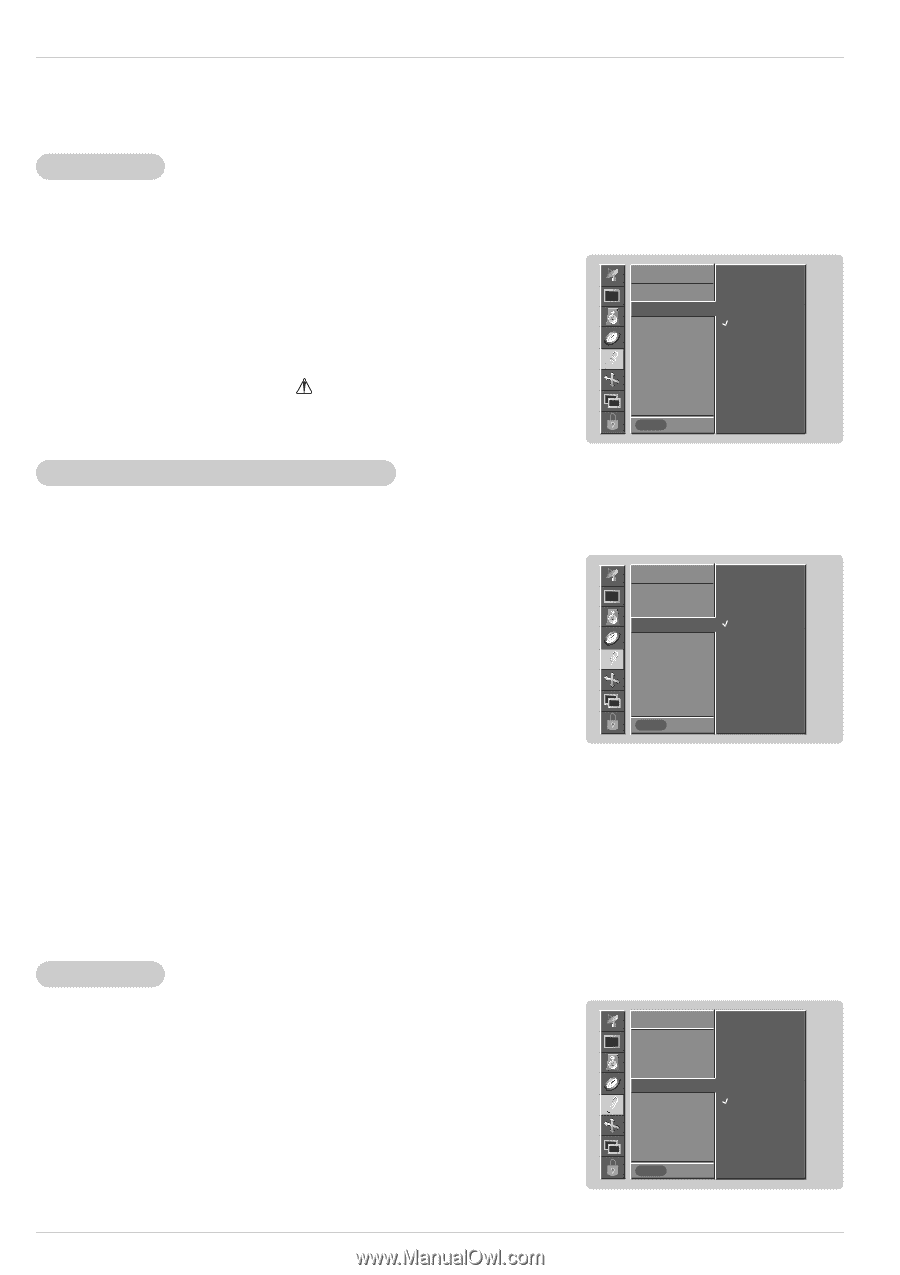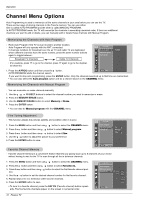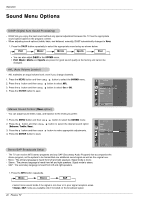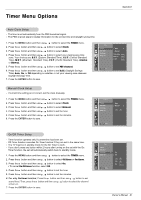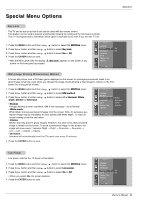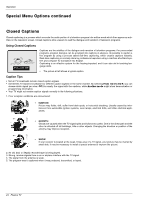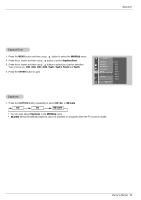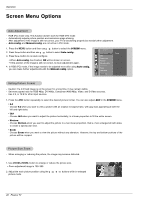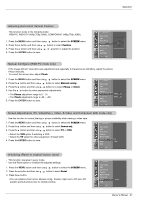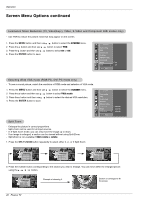LG RU-42PZ90 Owners Manual - Page 23
Special Menu Options - problem
 |
UPC - 719192166066
View all LG RU-42PZ90 manuals
Add to My Manuals
Save this manual to your list of manuals |
Page 23 highlights
Special Menu Options Operation Key Lock - The TV can be set up so that it can only be used with the remote control. - This feature can be used to prevent unauthorized viewing by locking out the front panel controls. - This TV is programmed to remember which option it was last set to even if you turn the TV off. 1. Press the MENU button and then use D / E button to select the SPECIAL menu. 2. Press the G button and then use D / E button to select Key lock. 3. Press the G button and then use D / E button to select On or Off. 4. Press the ENTER button to save. • With the KEY LOCK ON, the display ' Key lock' appears on the screen if any button on the front panel is pressed. SPECIAL Language Key lock G On ISM Method Off Low power Set ID Caption / Text Captions MENU Prev. ISM (Image Sticking Minimization) Method - A frozen still picture from a PC/video game displayed on the screen for prolonged periods will result in an ghost image remaining; even when you change the image. Avoid allowing a fixed image to remain on the TV's screen for a long period of time. 1. Press the MENU button and then use D / E button to select the SPECIAL menu. 2. Press the G button and then use D / E button to select ISM method. 3. Press the G button and then use D / E button to select either Normal, White wash, Orbiter or Inversion. • Normal If image sticking is never a problem, ISM is not necessary - set to Normal. • White wash White Wash removes permanent images from the screen. Note: An excessive permanent image may be impossible to clear entirely with White Wash. To return to normal viewing, press the any button. • Orbiter Orbiter may help prevent ghost images. However, it is best not to allow any fixed image to remain on the screen. To avoid a permanent image on the screen, the image will move every 1 minutes: Right → Right → Downside → Downside → Left → Left → Upside → Upside. • Inversion Inversion will automatically invert the TV panel color every 30 minutes. SPECIAL Language Key lock ISM Method G Low power Set ID Caption / Text Captions Normal White wash Orbiter Inversion MENU Prev. 4. Press the ENTER button to save. Low Power - Low power reduces the TV power consumption. 1. Press the MENU button and then use D / E button to select the SPECIAL menu. 2. Press the G button and then use D / E button to select Low power. 3. Press the G button and then use D / E button to select On or Off. • When you select On, the screen darkens. 4. Press the ENTER button to save. SPECIAL Language Key lock ISM Method Low power G On Set ID Off Caption / Text Captions MENU Prev. Owner's Manual 23