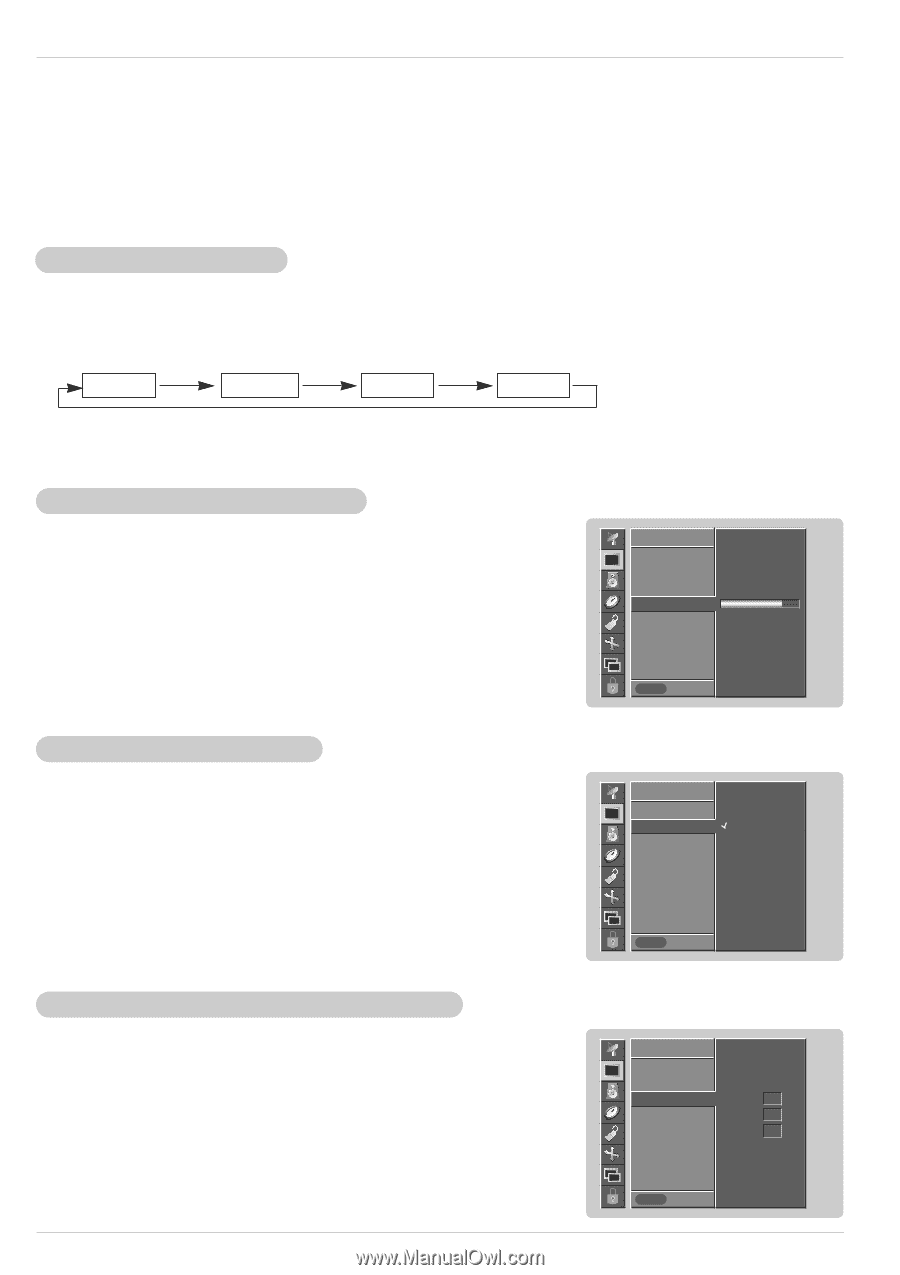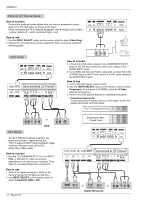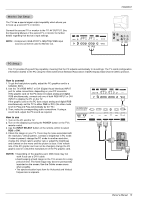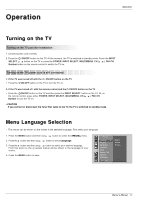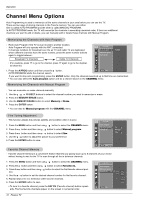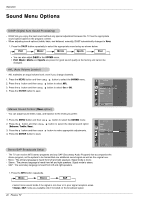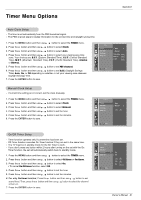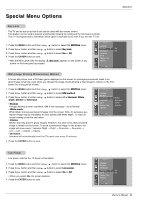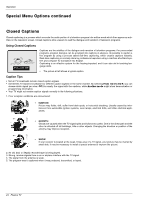LG RU-42PZ90 Owners Manual - Page 19
Picture Menu Options
 |
UPC - 719192166066
View all LG RU-42PZ90 manuals
Add to My Manuals
Save this manual to your list of manuals |
Page 19 highlights
Operation Picture Menu Options - Picture menu adjustment are unique to each input source. Readjust Picture menu settings for each following input source as preferred. • RGB (PC) / DVI (PC), • RGB (DTV) / DVI (DTV) / Component (480p, 720p, 1080i) • Video / S-Video / Component (480i) APC (Auto Picture Control) - APC adjusts the TV for the best picture appearance. - When adjusting picture options (contrast, brightness, color, sharpness and tint) manually, APC automatically changes to User. 1. Press the APC button repeatedly to select the picture appearance setup option as shown below. Clear Optimum Soft User • You can also adjust APC in the PICTURE menu. • Clear, Optimum, and Soft settings are preset for optimum picture quality at the factory and cannot be changed. Manual Picture Control (User option) - You can adjust picture contrast, brightness, color, sharpness and tint to the levels you prefer. 1. Press the MENU button and then use D / E button to select the PICTURE menu. 2. Press the G button and then use D / E button to select the desired picture option (Contrast, Brightness, Color, Sharpness, Tint). 3. Press the G button and then use F / G button to make appropriate adjustments. 4. Press the ENTER button to save. PICTURE APC ACC Color temp. Contrast 80 G Brightness 60 Color 50 Sharpness 50 Tint 0 MENU Prev. Auto Color Temperature Control - To initialize values (reset to default settings), select the Normal option. - When adjusting color temperature options (red, green, or blue) manually, ACC automatically changes to User. 1. Press the MENU button and then use D / E button to select the PICTURE menu. 2. Press the G button and then use D / E button to select ACC . 3. Press the G button and then use D / E button to select either Normal (Default), Cool (Preset), Warm (Preset) or User (Manual Adjustment). 4. Press the ENTER button to save. PICTURE APC ACC G Color temp. Contrast 80 Brightness 60 Color 50 Sharpness 50 Tint 0 MENU Prev. Normal Cool Warm User Manual Color Temperature Control (User option) - You can adjust red, green, and blue to any color temperature you prefer. 1. Press the MENU button and then use D / E button to select the PICTURE menu. 2. Press the G button and then use D / E button to select Color temp . 3. Press the G button and then use D / E button to select Red, Green or Blue. 4. Use the F / G button to make appropriate adjustments. • The adjustment range for Red, Green, and Blue is -20 ~ +20. 5. Press the ENTER button to save. PICTURE APC ACC Color temp. G Contrast 80 Brightness 60 Color 50 Sharpness 50 Tint 0 MENU Prev. Red 0 Green 0 Blue 0 Owner's Manual 19