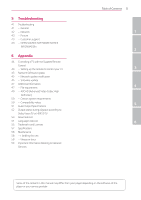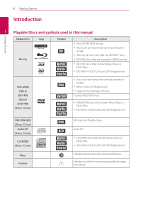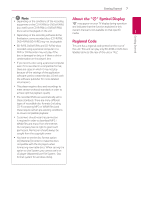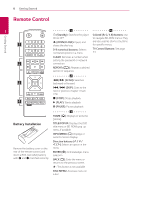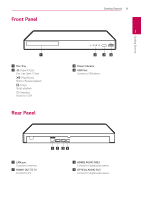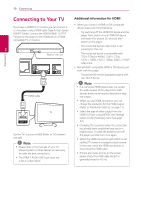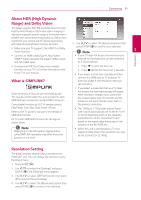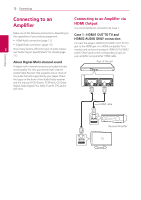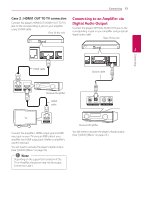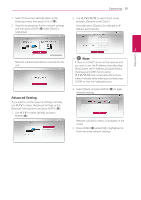LG UBK90 Owners Manual - Page 10
Connecting, Connecting to Your TV
 |
View all LG UBK90 manuals
Add to My Manuals
Save this manual to your list of manuals |
Page 10 highlights
10 Connecting Connecting Connecting to Your TV Additional Information for HDMI If you have a HDMI TV or monitor, you can connect it to this player using a HDMI cable (Type A, High Speed HDMI™ Cable). Connect the HDMI (HDMI1 OUT TO TV) jack on the player to the HDMI jack on a HDMI compatible TV or monitor. yy When you connect a HDMI or DVI compatible device make sure of the following: -- Try switching off the HDMI/DVI device and this player. Next, switch on the HDMI/DVI device and leave it for around 30 seconds, then switch on this player. -- The connected device's video input is set 2 correctly for this unit. Rear of the unit -- The connected device is compatible with 720 x 576p (or 480p), 1280 x 720p, 1920 x 1080i, 1920 x 1080p, 3840 x 2160P video input yy Not all HDCP-compatible HDMI or DVI devices will work with this player. -- The picture will not be displayed properly with non-HDCP device. HDMI cable ,,Note yy If a connected HDMI device does not accept the audio output of the player, the HDMI device's audio sound may be distorted or may not output. yy When you use HDMI connection, you can change the resolution for the HDMI output. (Refer to "Resolution Setting" on page 11) TV yy Select the type of video output from the HDMI OUT jack using [HDMI Color Setting] option on the [Settings] menu (see page 22). Set the TV's source to HDMI (Refer to TV's Owner's manual). ,,Note yy Please refer to the manuals of your TV, Stereo System or other devices as necessary to make the best connections. yy The HDMI 2 AUDIO ONLY jack does not output a video signal. yy Changing the resolution when the connection has already been established may result in malfunctions. To solve the problem, turn off the player and then turn it on again. yy When the HDMI connection with HDCP is not verified, TV screen is changed to black screen. In this case, check the HDMI connection, or disconnect the HDMI cable. yy If there are noises or lines on the screen, please check the HDMI cable (length is generally limited to 4.5 m).