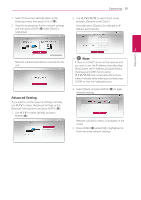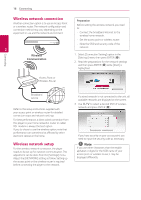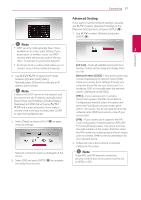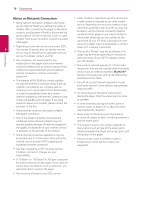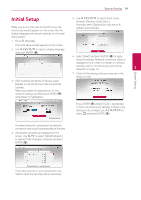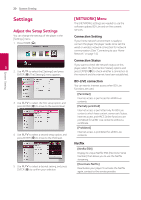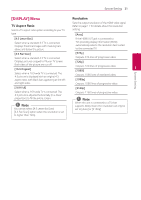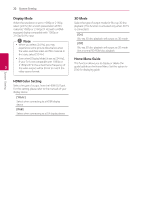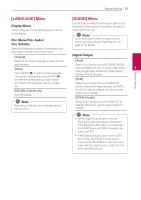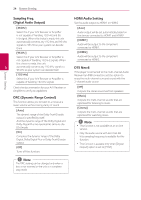LG UBK90 Owners Manual - Page 19
System Setting, Initial Setup
 |
View all LG UBK90 manuals
Add to My Manuals
Save this manual to your list of manuals |
Page 19 highlights
System Setting 19 Initial Setup When you turn on the unit for the first time, the initial setup wizard appears on the screen. Set the display language and network settings on the initial setup wizard. 5. Use W/S/A/D to select the IP mode between [Dynamic] and [Static]. Normally, select [Dynamic] to allocate an IP address automatically. 1. Press 1 (Standby). The initial setup wizard appears on the screen. 2. Use W/S/A/D to select a display language and press ENTER (b). 6. Select [Next] and press ENTER (b) to apply network settings. Network connection status is displayed on the screen. For details on network settings, refer to "Connecting to your Home Network" on page 14. 3 System Setting 7. Check all the settings that you have set in the previous steps. 3. After checking the Terms of Service, select [Agree] to use the Premium Service and SW Updates. Read and prepare the preparations for the network settings and then press ENTER (b) while [Start] is highlighted. Press ENTER (b) while [Finish] is highlighted to finish the initial setup settings. If there is any settings to be changed, use W/S/A/D to select 1 and press ENTER (b). If a wired network is connected, the network connection setting will automatically be finished. 4. All available networks are displayed on the screen. Use W/S to select [Wired Network] or desired SSID of wireless network and press ENTER (b). If you have security on your access point, you need to input the security code as necessary.