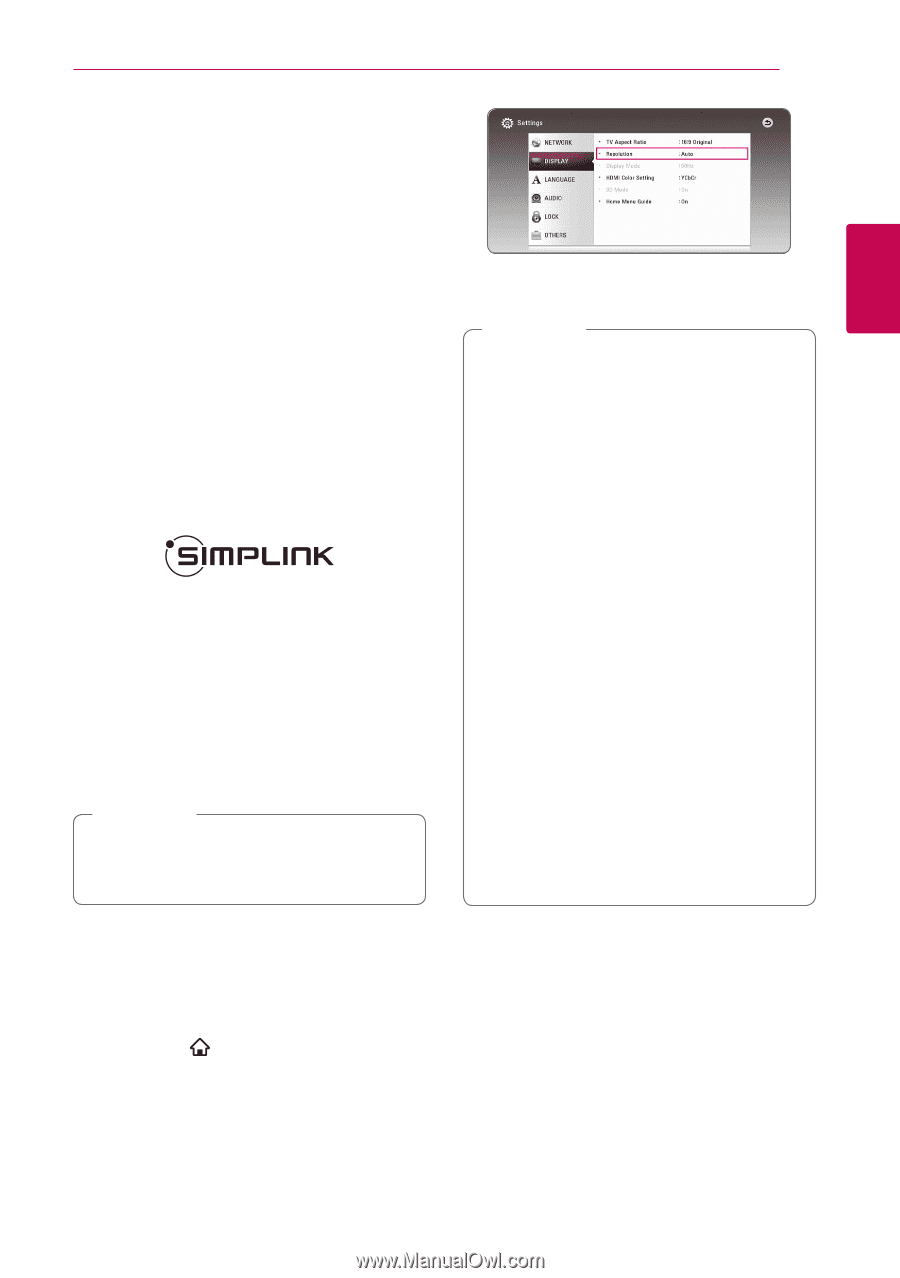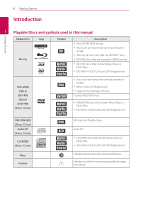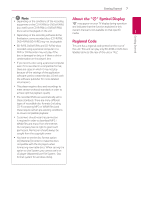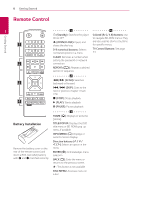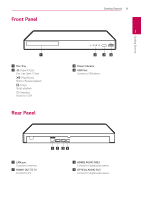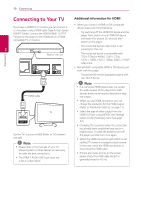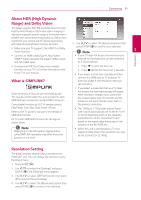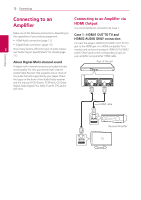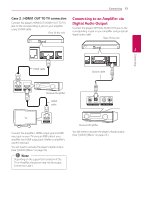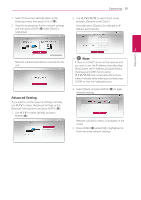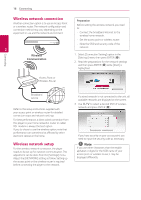LG UBK90 Owners Manual - Page 11
About HDR (High Dynamic Range) and Dolby Vision, What is SIMPLINK?, Resolution Setting
 |
View all LG UBK90 manuals
Add to My Manuals
Save this manual to your list of manuals |
Page 11 highlights
Connecting 11 About HDR (High Dynamic Range) and Dolby Vision This player supports the HDR and Dolby Vision function. High Dynamic Range is a technique used in imaging to reproduce a greater dynamic range of luminosity than is possible with conventional imaging devices. Dolby Vision transforms your cinema and TV viewing experiences with astonishing brightness, contrast, and color. 5. Use W/S to select the desired resolution then yy Make sure your TV supports the HDR10 or Dolby Vision function. press ENTER (b) to confirm your selection. ,,Note 2 yy Connect an HDMI cable (Type A, High Speed yy If your TV does not accept the resolution you HDMI™ Cable) between the player's HDMI output have set on the player, you can set resolution and TV's HDMI input. to 576p as follows: Connecting yy Activate the HDR10 or Dolby Vision related function on your TV. For further information, refer to the TV's user manual. What is SIMPLINK? 1. Press B to open the disc tray. 2. Press Z (STOP) for more than 5 seconds. yy If you select a resolution manually and then connect the HDMI jack to TV and your TV does not accept it, the resolution setting is set to [Auto]. Some functions of this unit are controlled by the TV's remote control when this unit and LG TV's with SIMPLINK are connected through HDMI connection. Controllable functions by LG TV's remote control; Play, Pause, Scan, Skip, Stop, Power Off, etc. Refer to the TV owner's manual for the details of SIMPLINK function. LG TV's with SIMPLINK function has the logo as shown above. ,,Note Depending on the disc type or playing status, some SIMPLINK operation may differ from your purpose or not work. yy If you select a resolution that your TV does not accept, the warning message will appear. After resolution change, if you cannot see the screen, please wait 20 seconds and the resolution will automatically revert back to the previous resolution. yy The 1080p or 2160p video output frame rate may be automatically set to either 24 Hz or 50 Hz depending both on the capability and preference of the connected TV and based on the native video frame rate of the content on the BD-ROM disc. yy When this unit is connected to a TV that supports Dolby Vision, the resolution can only be set to [Auto] or [2160p]. Resolution Setting The player provides several output resolutions for HDMI OUT jack. You can change the resolution using [Settings] menu. 1. Press HOME ( ). 2. Use A/D to select the [Settings] and press ENTER (b). The [Settings] menu appears. 3. Use W/S to select [DISPLAY] option then press D to move to the second level. 4. Use W/S to select the [Resolution] option then press ENTER (b) to move to the third level.