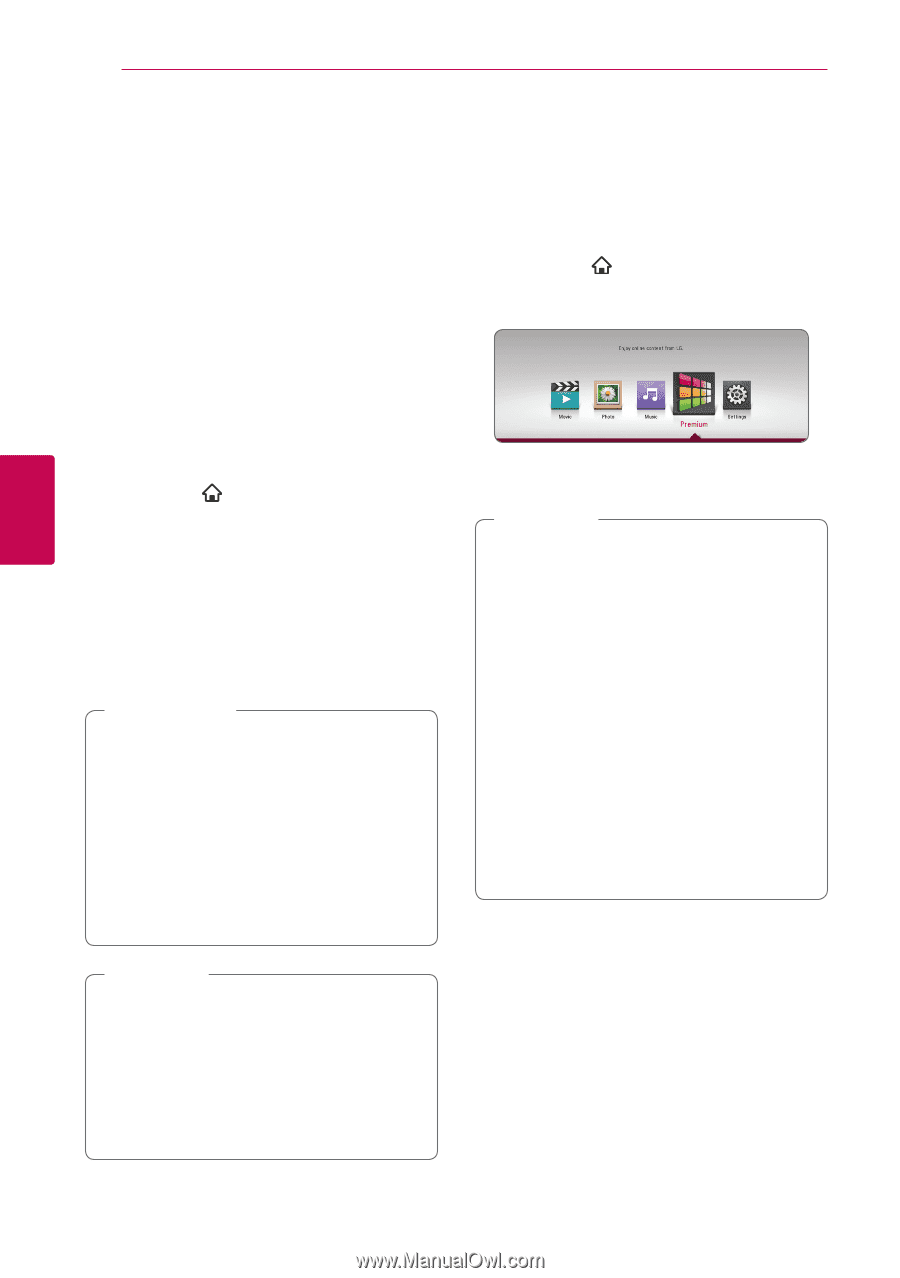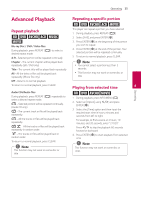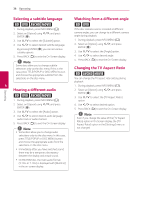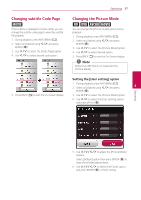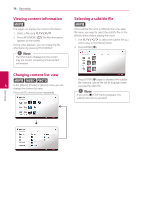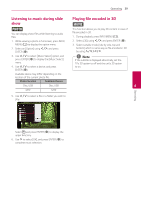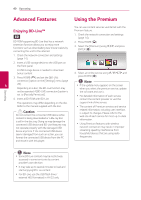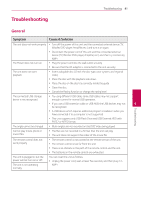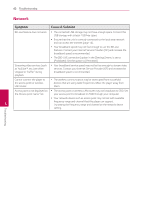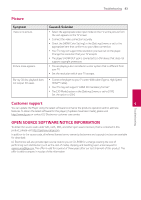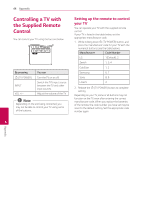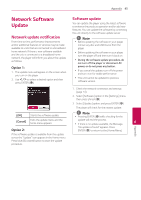LG UBK90 Owners Manual - Page 40
Advanced Features, Enjoying BD-Live™, Using the Premium
 |
View all LG UBK90 manuals
Add to My Manuals
Save this manual to your list of manuals |
Page 40 highlights
40 Operating Advanced Features Using the Premium Enjoying BD-Live™ e You can use content services via Internet with the Premium feature. 1. Check the network connection and settings (page 14). BD-ROM supporting BD-Live that has a network extension function allows you to enjoy more functions such as downloading new movie trailers by connecting this unit to the internet. 2. Press HOME ( ). 3. Select the [Premium] using A/D, and press ENTER (b). 1. Check the network connection and settings (page 14). 2. Insert a USB storage device to the USB port on the front panel. A USB storage device is needed to download bonus content. 3. Press HOME ( ), and set the [BD-LIVE 4. Select an online service using W/S/A/D, and press ENTER (b). connection] option on the [Settings] menu (page ,,Note 4 20). yy If the update menu appears on the screen Depending on a disc, the BD-Live function may when you select the premium service, update not be operated if [BD-LIVE connection] option is the software and use it. set to [Partially Permitted]. yy For detailed information of each service, 4. Insert a BD-ROM with BD-Live. contact the content provider or visit the The operations may differ depending on the disc. support link of the service. Refer to the manual supplied with the disc. yy The content of Premium services and service >>Caution Do not extract the connected USB device while content is being downloaded or a Blu-ray disc is still in the disc tray. Doing so may damage the connected USB device and BD-Live features may not operate properly with the damaged USB device anymore. If the connected USB device seems damaged from such an action, you can format the connected USB device from the PC related information, including user interface, is subject to changes. Please refer to the web site of each service for most up-to-date information. yy Using Premium features with wireless network connection may result in improper streaming speed by interference from household devices that are using radio frequencies. and reuse it with this player. Operating ,,Note yy Some BD-Live content may be restrictively accessed in some territories by content provider's own decision. yy It may take up to several minutes to load and start enjoying BD-Live content. yy For BD-Live, use the USB flash drive / external HDD formatted in FAT32 only.