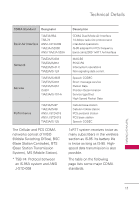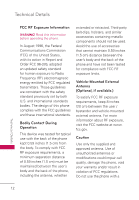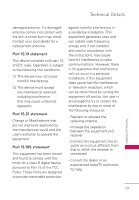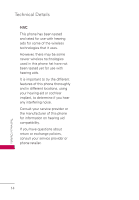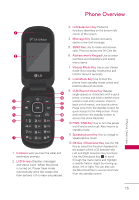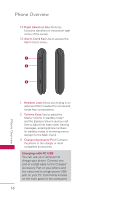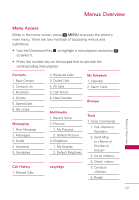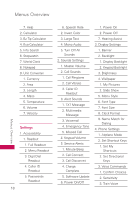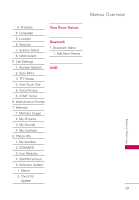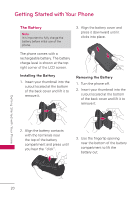LG UN171 Owners Manual - English - Page 17
Phone Overview
 |
View all LG UN171 manuals
Add to My Manuals
Save this manual to your list of manuals |
Page 17 highlights
Phone Overview 1. Earpiece Lets you hear the caller and automated prompts. 2. LCD Screen Displays messages and status icons. When the phone is turned on, Power Save mode automatically dims the screen and then darkens it if no keys are pressed. 3. Left Selection Key Performs functions identified on the bottom-left corner of the screen. 4. Message Key Quickly and easily opens a new text message. 5. SEND Key Use to make and answer calls. Press to access the All Calls list. 6. Alphanumeric Keypad Use to enter numbers and characters and select menu items. 7. Vibrate Mode Key Use to set Vibrate mode (from standby mode press and hold for about 3 seconds). 8. Lock Mode Key Use to lock the phone from standby mode, press and hold for about 2 seconds. 9. CLR/ Record Voice Key Deletes single spaces or characters with a quick press, or press and hold to delete entire words in text entry screens. Press to back out of menus, one level at a time. Press once from the standby screen for quick access to the Help screen. Press and hold from the standby screen to access the Voice Recorder. 10. PWR / END Key Use to turn the power on/off and to end a call. Also returns to standby mode. 11. Speakerphone Key Use to change to speakerphone mode. 12. OK Key / Directional Key Use the OK Key to select the function displayed at the bottom of the LCD between the Left and Right Selection Key functions. Use the Directional Key to scroll through the menu items and highlight a specific field or object by moving up, down, left or right. You can also use the Directional Key to access shortcuts from the standby screen. Phone Overview 15