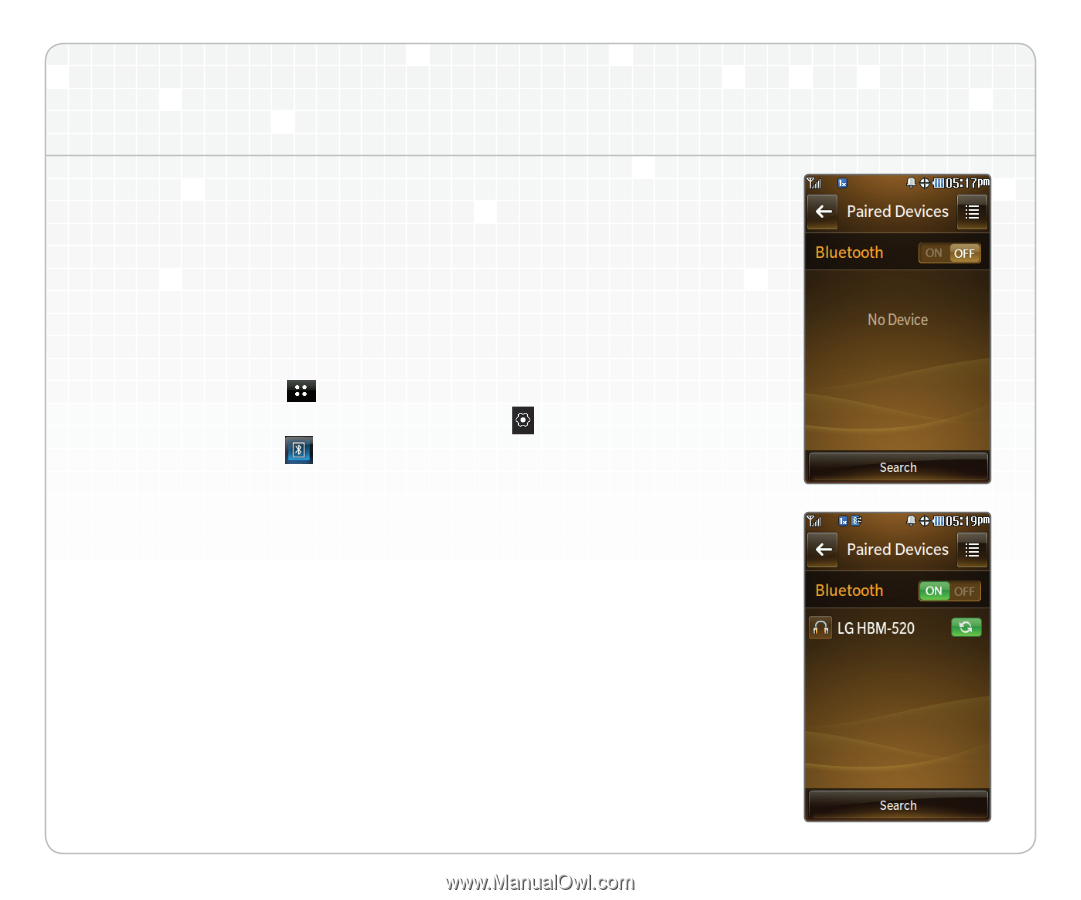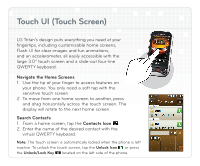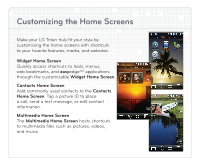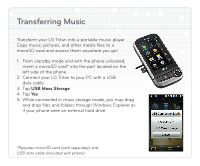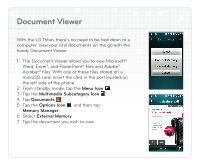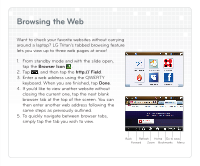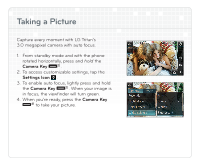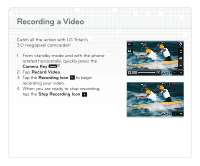LG UX840 Quick Start Guide - Page 6
Connecting, Wireless Technology - tritan accessories
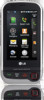 |
View all LG UX840 manuals
Add to My Manuals
Save this manual to your list of manuals |
Page 6 highlights
Connecting Bluetooth® Wireless Technology Ready to go wireless? With Bluetooth wireless technology, you can pair your LG Tritan with headsets, speakers, printers, and much more. 1. Set your Bluetooth accessory into pairing mode.* 2. From standby mode and with the phone unlocked, tap the Menu Icon . 3. Tap the Settings Subcategory Icon . 4. Tap Bluetooth . 5. Tap Search. 6. If Bluetooth wireless technology is off, you will be prompted to turn it on by tapping Yes. 7. Tap the name of the device with which you want to pair. 8. Enter the four-digit passcode* (typically 0000) using the virtual keypad and tap OK. 9. When pairing is complete, tap Yes to connect to your device. *Refer to your Bluetooth accessory's user guide for information about initiating pairing mode and the passcode if asked (typically 0000). Note: Bluetooth accessories sold separately.