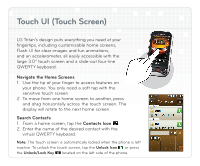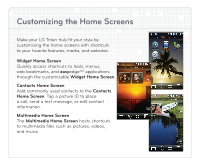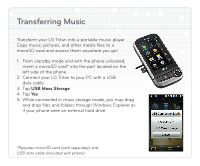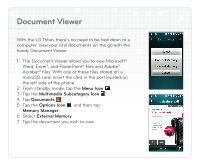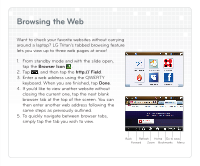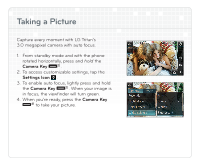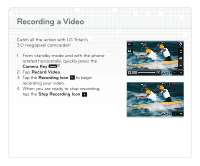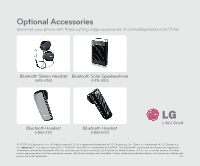LG UX840 Quick Start Guide - Page 7
Document Viewer
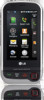 |
View all LG UX840 manuals
Add to My Manuals
Save this manual to your list of manuals |
Page 7 highlights
Document Viewer With the LG Tritan, there's no need to be tied down to a computer. View your vital documents on the go with the handy Document Viewer. 1. The Document Viewer allows you to view Microsoft® Word, Excel®, and PowerPoint® files and Adobe® Acrobat® files. With one of these files stored on a microSD card, insert the card in the port located on the left side of the phone. 2. From standby mode, tap the Menu Icon . 3. Tap the Multimedia Subcategory Icon . 4. Tap Documents . 5. Tap the Options Icon , and then tap Memory Manager. 6. Select External Memory. 7. Tap the document you wish to view.
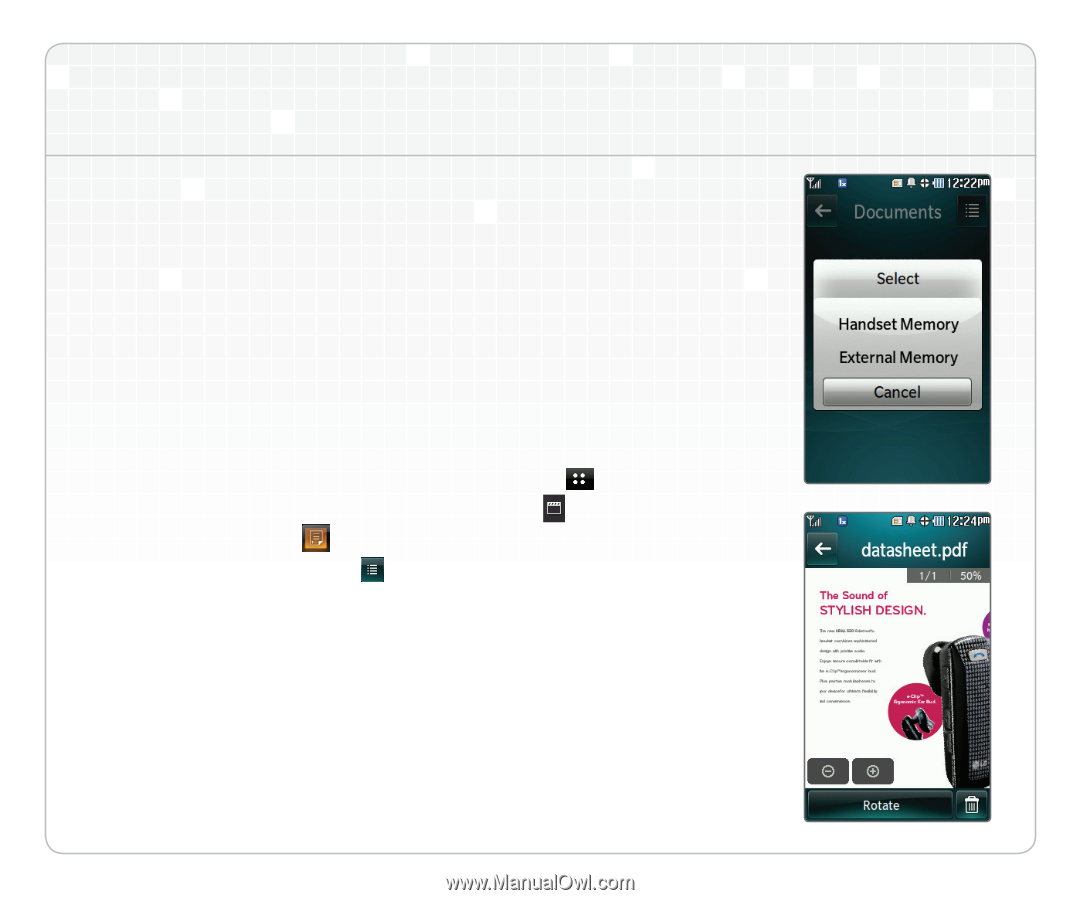
Document Viewer
With the LG Tritan, there’s no need to be tied down to a
computer. View your vital documents on the go with the
handy Document Viewer.
1. The Document Viewer allows you to view Microsoft®
Word, Excel®, and PowerPoint® files and Adobe®
Acrobat® files. With one of these files stored on a
microSD card, insert the card in the port located on
the left side of the phone.
2. From standby mode, tap the
Menu Icon
.
3. Tap the
Multimedia Subcategory Icon
.
4. Tap
Documents
.
5. Tap the
Options Icon
, and then tap
Memory Manager
.
6. Select
External Memory
.
7. Tap the document you wish to view.