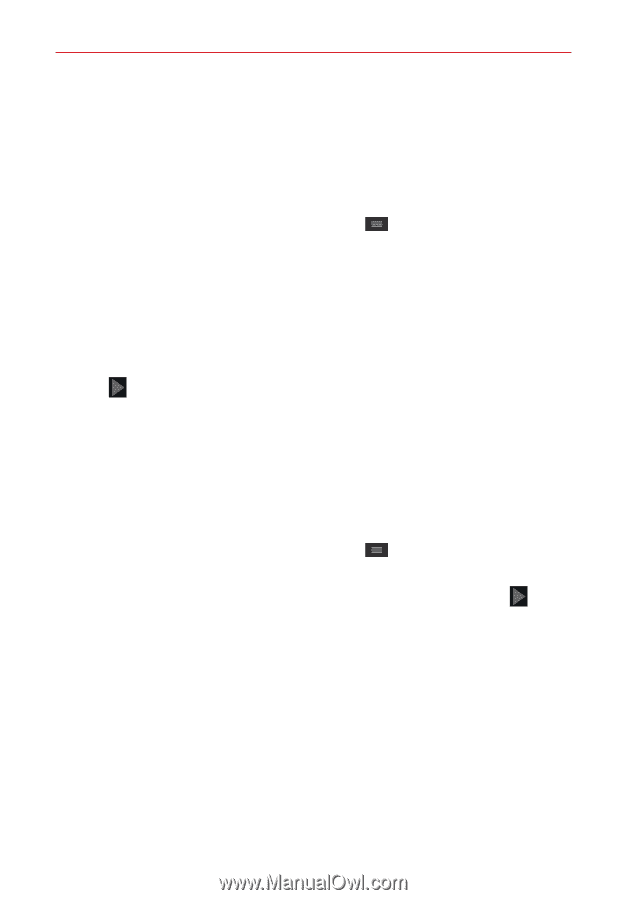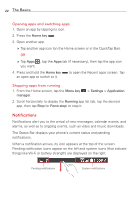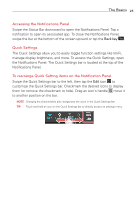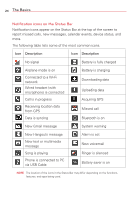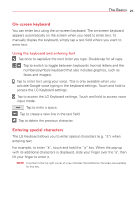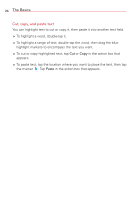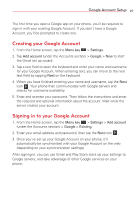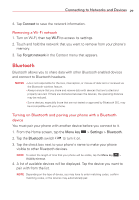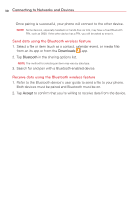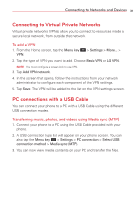LG VS415PP User Guide - Page 29
Google Account Setup, Creating your Google Account, Signing in to your Google Account
 |
View all LG VS415PP manuals
Add to My Manuals
Save this manual to your list of manuals |
Page 29 highlights
Google Account Setup 27 The first time you open a Google app on your phone, you'll be required to sign in with your existing Google Account. If you don't have a Google Account, you'll be prompted to create one. Creating your Google Account 1. From the Home screen, tap the Menu key > Settings. 2. Tap Add account (under the Accounts section) > Google > New to start the Gmail set up wizard. 3. Tap a text field to open the keyboard and enter your name and username for your Google Account. When entering text, you can move to the next text field by tapping Next on the keyboard. 4. When you have finished entering your name and username, tap the Next icon . Your phone then communicates with Google servers and checks for username availability. 5. Enter and re-enter your password. Then follow the instructions and enter the required and optional information about the account. Wait while the server creates your account. Signing in to your Google Account 1. From the Home screen, tap the Menu key > Settings > Add account (under the Accounts section) > Google > Existing. 2. Enter your email address and password, then tap the Next icon . 3. Once you've set up your Google Account on your phone, it'll automatically be synchronized with your Google Account on the web (depending on your synchronization settings). After signing in, you can use Gmail and Play Store; back up your settings to Google servers; and take advantage of other Google services on your phone.