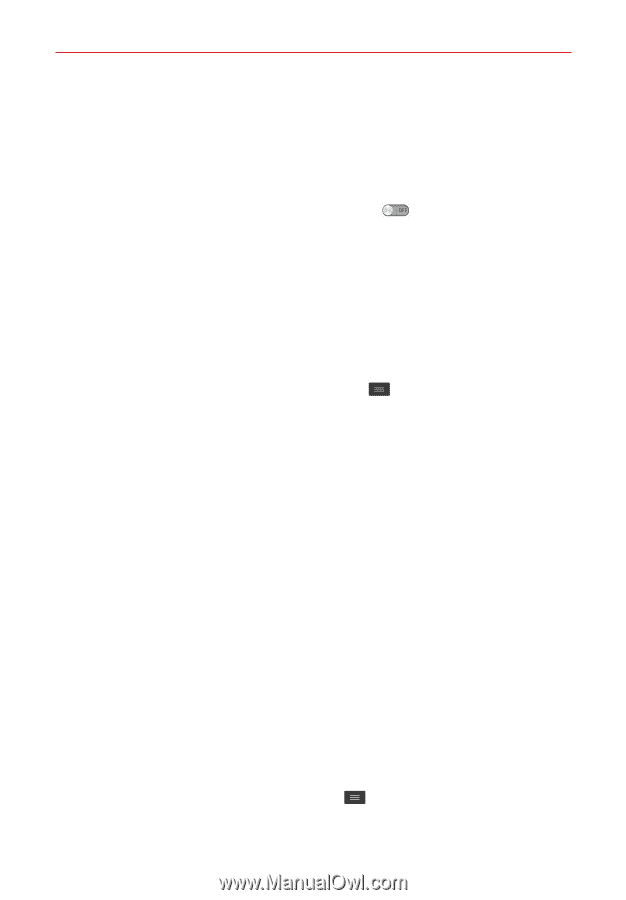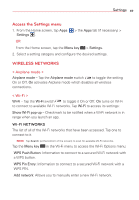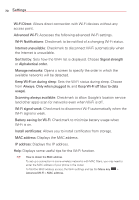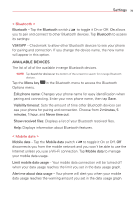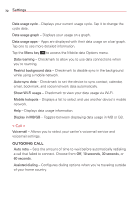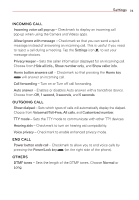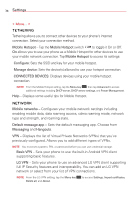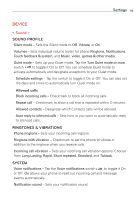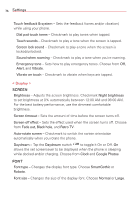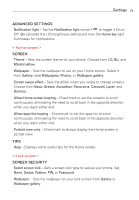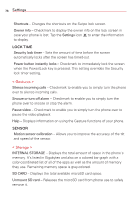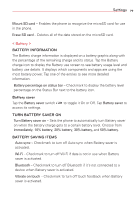LG VS415PP User Guide - Page 76
TETHERING, NETWORK, Mobile Hotspot, Configure, Manage device, CONNECTED DEVICES, Mobile networks
 |
View all LG VS415PP manuals
Add to My Manuals
Save this manual to your list of manuals |
Page 76 highlights
74 Settings < More... > TETHERING Tethering allows you to connect other devices to your phone's internet connection. Select your connection method. Mobile Hotspot - Tap the Mobile Hotspot switch to toggle it On or Off. On allows you to use your phone as a Mobile Hotspot for other devices to use your mobile network connection. Tap Mobile Hotspot to access its settings: Configure: Sets the SSID and key for your mobile hotspot. Manage device: Sets the device(s) allowed to use your hotspot connection. CONNECTED DEVICES: Displays devices using your mobile hotspot connection. NOTE From the Mobile Hotspot setting, tap the Menu key , then tap Advanced to access additional settings including DHCP server, DHCP server settings, and Power Management. Help - Displays some useful tips for Mobile Hotspot. NETWORK Mobile networks - Configures your mobile network settings including enabling mobile data, data roaming access, cdma roaming mode, network type and strength, and roaming state. Default message app - Sets the default messaging app. Choose from Messaging and Hangouts. VPN - Displays the list of Virtual Private Networks (VPNs) that you've previously configured. Allows you to add different types of VPNs. NOTE You must set a pattern, PIN, or password before you can use credential storage. Basic VPN - Sets your phone to use the built-in Android VPN client supporting basic features. LG VPN - Sets your phone to use an advanced LG VPN client supporting full IP Security features and interoperability. You can add an LG VPN network or select from your list of VPN connections. NOTE From the LG VPN setting, tap the Menu key Delete all, and About. to access Settings, Import certificates,