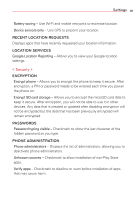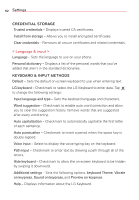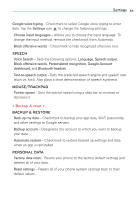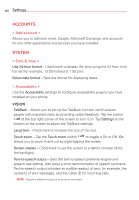LG VS415PP User Guide - Page 88
PRINT SERVICES, < PC connection >, < Printing >, < About phone > - root
 |
View all LG VS415PP manuals
Add to My Manuals
Save this manual to your list of manuals |
Page 88 highlights
86 Settings < PC connection > Select USB connection method - Sets the default mode used when connecting the phone to a PC via a USB Cable. Choose from Charge phone, Media sync (MTP), Internet connection, and Camera (PTP). Ask upon connecting - Checkmark to confirm the USB connection type when you connect to a PC. Help - Displays connection settings information. < Printing > PRINT SERVICES Cloud Print - Allows you to access your cloud print services. Tap the Cloud print switch to toggle it On or Off. < About phone > This menu allows you to manage your software updates and view various information relating to your phone. Phone name - Allows you to change your phone name. This will be your phone name for Bluetooth, Wi-Fi Direct, etc. Network - Displays your phone's Network, Network type and strength, Service state, Roaming state, Mobile network state, and IP address. Status - Displays your phone number, MEID, PRL Version, ERI version, Rooting status, and Last factory data reset. Battery - Displays your phone's Battery status, Battery level, and Battery use information. Hardware information - Displays your phone's Model number, Hardware version, Up time, Lifetime calls, Warranty Date Code, Wi-Fi MAC address, and Bluetooth address. Software information - Displays your phone's Android version, Baseband version, Kernel version, Build number, and Software version. Legal information - Displays the Open source licenses and Google legal information.