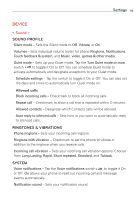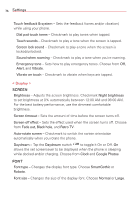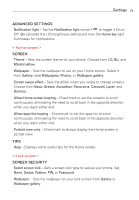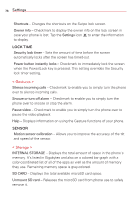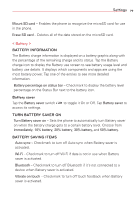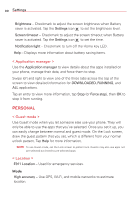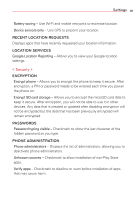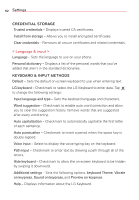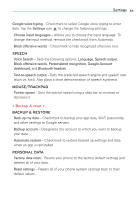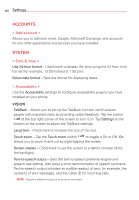LG VS415PP User Guide - Page 82
PERSONAL, < Application manager >, < Guest mode >, < Location >
 |
View all LG VS415PP manuals
Add to My Manuals
Save this manual to your list of manuals |
Page 82 highlights
80 Settings Brightness - Checkmark to adjust the screen brightness when Battery saver is activated. Tap the Settings icon to set the brightness level. Screen timeout - Checkmark to adjust the screen timeout when Battery saver is activated. Tap the Settings icon to set the time. Notification light - Checkmark to turn off the Home key LED. Help - Displays more information about battery saving items. < Application manager > Use the Application manager to view details about the apps installed on your phone, manage their data, and force them to stop. Swipe left and right to view one of the three tabs across the top of the screen to view detailed information for DOWNLOADED, RUNNING, and ALL applications. Tap an entry to view more information, tap Stop (or Force stop), then OK to stop it from running. PERSONAL < Guest mode > Use Guest mode when you let someone else use your phone. They will only be able to use the apps that you've selected. Once you set it up, you can easily change between normal and guest mode. On the Lock screen, draw the guest pattern that you set, which is different from your normal unlock pattern. Tap Help for more information. NOTE To use Guest mode, set the Lock screen to pattern lock. Guests may also use apps not pre-selected but linked to pre-selected apps. < Location > E911 Location - Used for emergency services. Mode High accuracy - Use GPS, Wi-Fi, and mobile networks to estimate location.