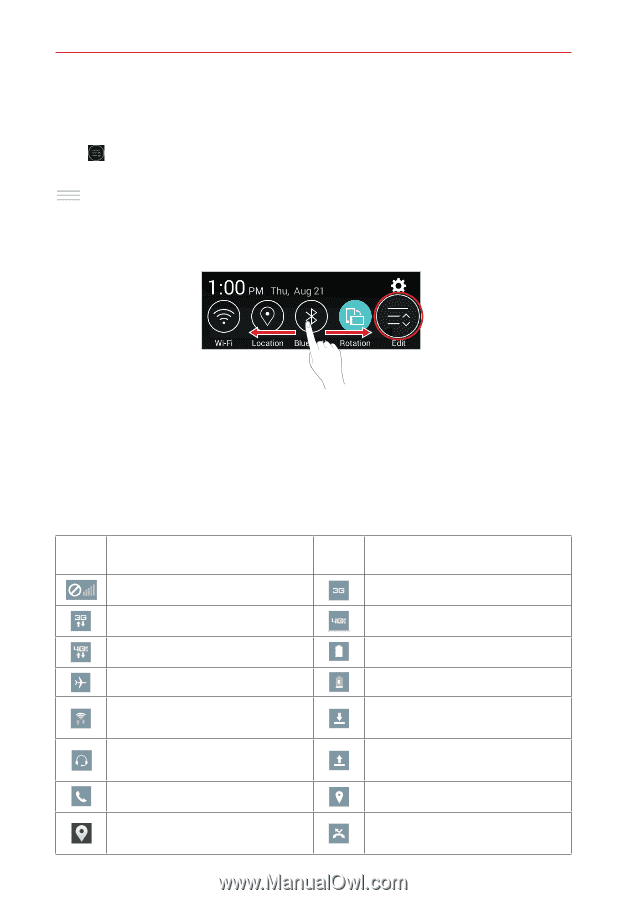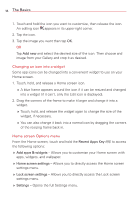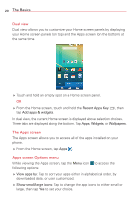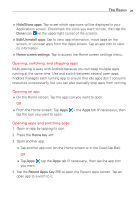LG VS810PP User Guide - Page 25
To rearrange Quick Setting items on the Notification Panel, Notification icons on the Status Bar
 |
View all LG VS810PP manuals
Add to My Manuals
Save this manual to your list of manuals |
Page 25 highlights
The Basics 23 To rearrange Quick Setting items on the Notification Panel Swipe the Quick Settings bar to the left (if necessary), then tap the Edit icon to customize the Quick Settings bar. Checkmark the desired icons to display them (or remove the checkmark to hide). Drag an icon's handle move it to another position on the bar. NOTE Changing the checkmark(s) also reorganizes the icons in the Quick Settings bar. TIP Touch and hold an icon on the Quick Settings bar to directly access its settings menu. Notification icons on the Status Bar Notification icons appear on the Status Bar at the top of the screen to report missed calls, new messages, calendar events, device status, and more. The following table lists some of the most common icons. Icon Description Icon Description No signal 3G in use 4G LTE in use Airplane mode is on Connected to a Wi-Fi network Wired headset (with microphone) is connected Call is in progress Receiving location data from GPS 3G connection 4G LTE connection Battery is fully charged Battery is charging Downloading data Uploading data Acquiring GPS Missed call