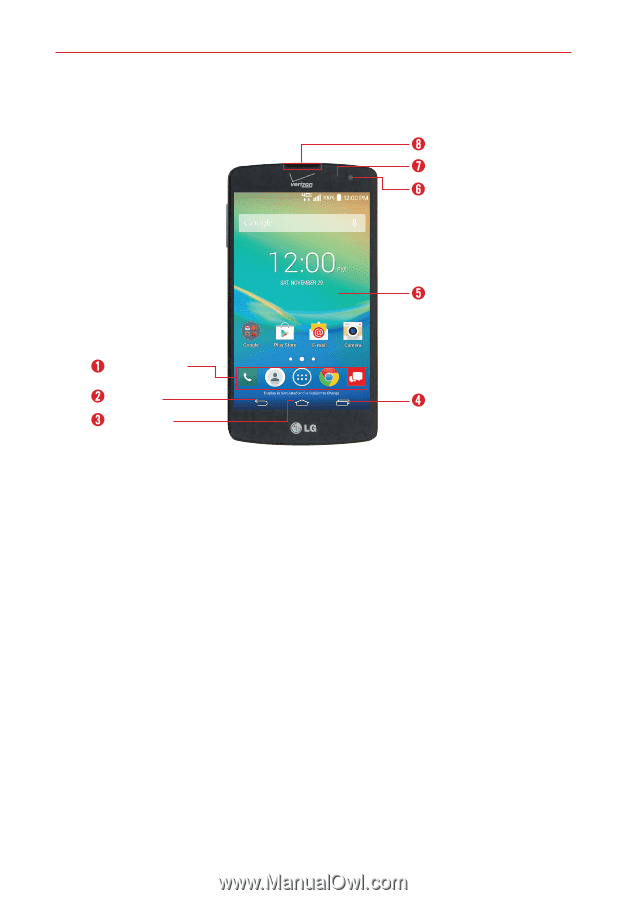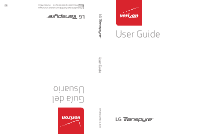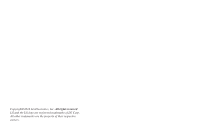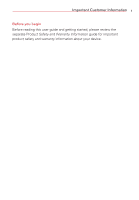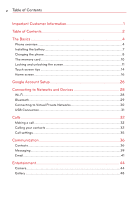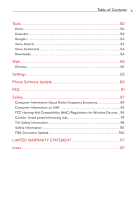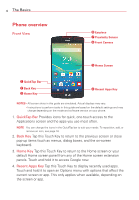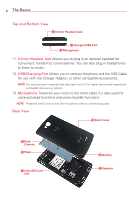LG VS810PP User Guide - Page 6
The Basics, Phone overview
 |
View all LG VS810PP manuals
Add to My Manuals
Save this manual to your list of manuals |
Page 6 highlights
4 The Basics Phone overview Front View Earpiece Proximity Sensor Front Camera Home Screen QuickTap Bar Back Key Home Key Recent Apps Key NOTES • All screen shots in this guide are simulated. Actual displays may vary. • Instructions to perform tasks in this guide are based on the default settings and may change depending on the mode and software version on your phone. 1. QuickTap Bar Provides icons for quick, one-touch access to the Applications screen and the apps you use most often. NOTE You can change the icons in the QuickTap bar to suit your needs. To reposition, add, or remove an icon, see page 16. 2. Back Key Tap this Touch Key to return to the previous screen or close pop-up items (such as menus, dialog boxes, and the on-screen keyboard). 3. Home Key Tap this Touch Key to return to the Home screen or your default Home screen panel from any of the Home screen extension panels. Touch and hold it to access Google now. 4. Recent Apps Key Tap this Touch Key to display recently used apps. Touch and hold it to open an Options menu with options that affect the current screen or app. This only applies when available, depending on the screen or app.