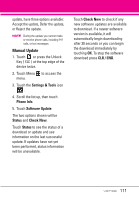LG VX9600 Owner's Manual - Page 112
SW/HW Version, 3 Icon Glossary, 4 Software Update - verizon manual
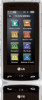 |
View all LG VX9600 manuals
Add to My Manuals
Save this manual to your list of manuals |
Page 112 highlights
SETTINGS & TOOLS 3. Touch the Settings & Tools icon . 4. Scroll the list up, then touch Phone Info. 5. Touch My Number. 11.2 SW/HW Version Allows you to view the versions of various applications such as SW, PRL, ERI, Browser Version, Media Center Version, AVC, MMS, Bluetooth, MSUI, HW, MEID Version, OTADM, and Warranty Date Code. 1. Touch or press the Unlock Key ( ) at the top edge of the device twice. 2. Touch Menu to access the menu. 3. Touch the Settings & Tools icon . 4. Scroll the list up, then touch Phone Info. 5. Touch SW/HW Version. 11.3 Icon Glossary Allows you to view all the icons and their meanings. 1. Touch or press the Unlock Key ( ) at the top edge of the device twice. 2. Touch Menu to access the menu. 3. Touch the Settings & Tools icon . 4. Scroll the list up, then touch Phone Info. 5. Touch Icon Glossary. 11.4 Software Update This feature gives your device the ability to upgrade to the latest software and keeps it operating with the latest features without visiting a Verizon Wireless Communications Store for the upgrade. You can either be notified automatically that there is an updated version of software available for your phone, or you can manually check to see if there are any updates available for you to download. Automatic Update Your phone will receive a notification that there is an updated version of software available to be downloaded. You can touch the Upgrade when notified that a download is available or it can happen automatically. Once the download is complete you may, depending on the nature of the 110