LG VX9600 Owner's Manual - Page 85
Drawing Pad, 10 USB Mass Storage - versa touch screen
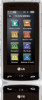 |
View all LG VX9600 manuals
Add to My Manuals
Save this manual to your list of manuals |
Page 85 highlights
2. Touch Menu to access the menu. 3. Touch the Settings & Tools icon . 4. Touch Tools. 5. Touch Notepad. 6. Touch ADD to write a new note. NOTE Touch to write your note instead of typing it. 7. After filling in the note, touch SAVE to save it. 2.9 Drawing Pad This function allows you to draw freely so that you can simply save the image, Send it in a message or set it as a Wallpaper. 1. Touch or press the Unlock Key ( ) at the top edge of the device twice. 2. Touch Menu to access the menu. 3. Touch the Settings & Tools icon . 4. Touch Tools. 5. Place your finger on the Touch Screen and apply gentle upward pressure to scroll the list up, then touch Drawing Pad. 6. Touch ADD . Touch to draw, to erase, to undo, and to save. 2.10 USB Mass Storage This menu allows you to transfer content from your phone to your Windows® XP or Windows Vista™ PC (or vice versa) when your phone is connected to your Windows® XP or Windows Vista™ PC with a compatible USB cable. Mac OS operating system is not supported. You can only access this menu when a microSD card is inserted in your phone (see page 18 to insert it). NOTE Do not insert or remove the microSD while playing, deleting or downloading Pictures/ Videos/ Music/ Sounds. "Your Windows® XP or Windows VistaTM PC" only. Mac OS operating system is not supported. NOTE Whenever you sync music from your PC there will be a folder named 'my_music SYNCHED' but manually transferred files will not show on your handset and should be located in my_music folder. 1. Touch or press the Unlock Key ( ) at the top edge of the device twice. 2. Touch Menu to access the menu. 83















