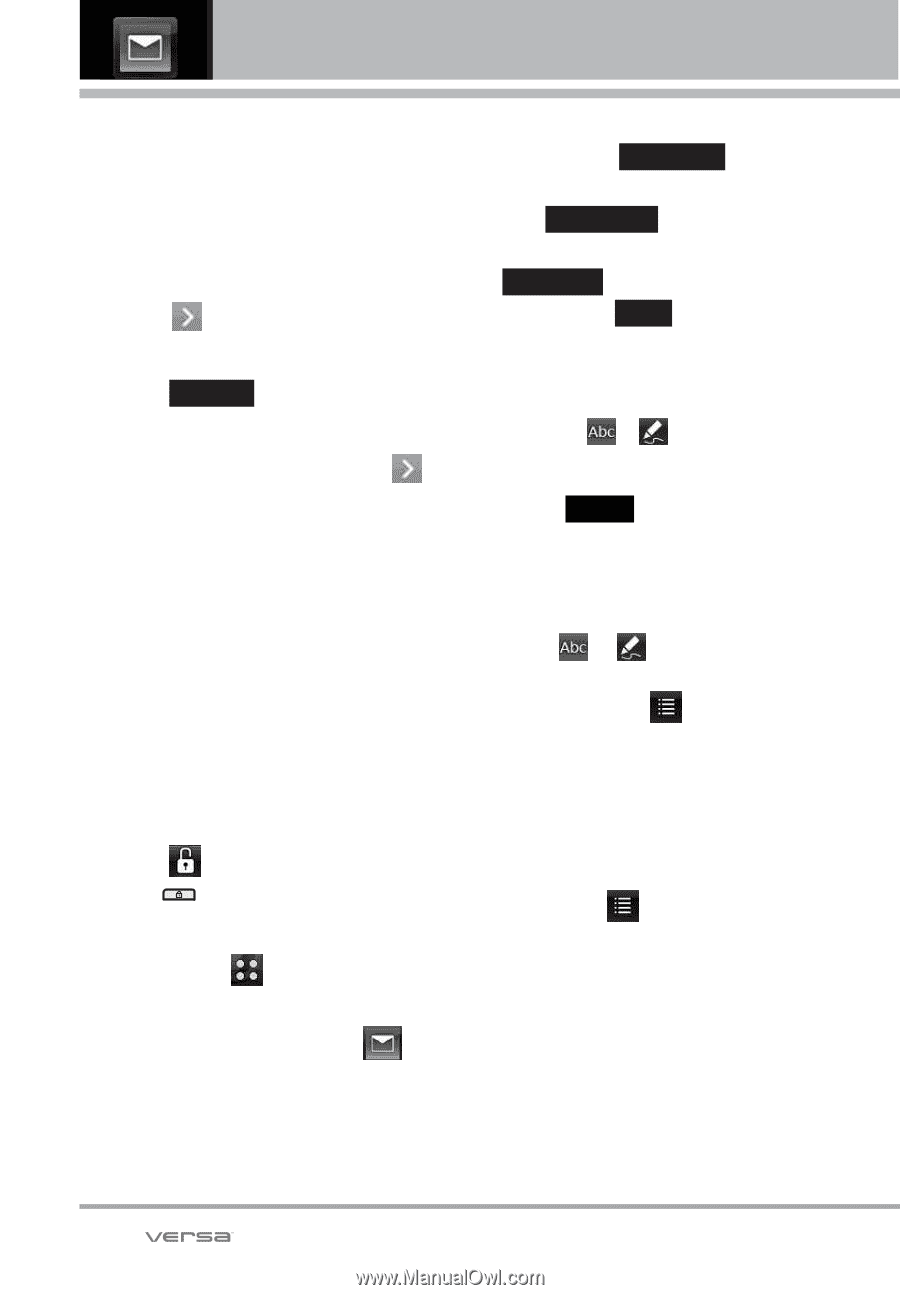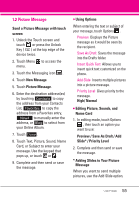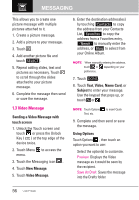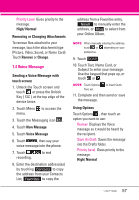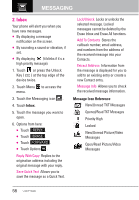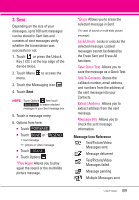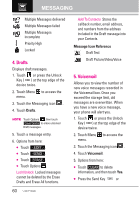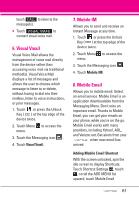LG VX9600 Owner's Manual - Page 58
Video Message
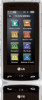 |
View all LG VX9600 manuals
Add to My Manuals
Save this manual to your list of manuals |
Page 58 highlights
MESSAGING This allows you to create one picture message with multiple pictures attached to it. 1. Create a picture message. 2. Add a picture to your message. 3. Touch . 4. Add another picture file and touch SELECT . 5. Repeat adding slides, text and pictures as necessary. Touch to scroll through the slides attached to your picture message. 6. Complete the message then send or save the message. 1.3 Video Message Sending a Video Message with touch screen 1. Unlock the Touch screen and touch or press the Unlock Key ( ) at the top edge of the device twice. 2. Touch Menu to access the menu. 3. Touch the Messaging icon . 4. Touch New Message. 5. Touch Video Message. 6. Enter the destination address(es) by touching Contacts to copy the address from your Contacts List, Favorites to copy the address from a Favorites entry, New# to manually enter the address, or Blog to select from your Online Album. NOTE When manually entering the address, touch or depending on your preference. 7. Touch DONE . 8. Touch Text, Video, Name Card, or Subject to enter your message. Use the keypad that pops up, or touch or . NOTE Touch Options Text, etc. to insert Quick 9. Complete and then send or save the message. Using Options Touch Options , then touch an option you want to use: Select the option(s) to customize. Preview Displays the Video message as it would be seen by the recipient. Save As Draft Saves the message into the Drafts folder. 56