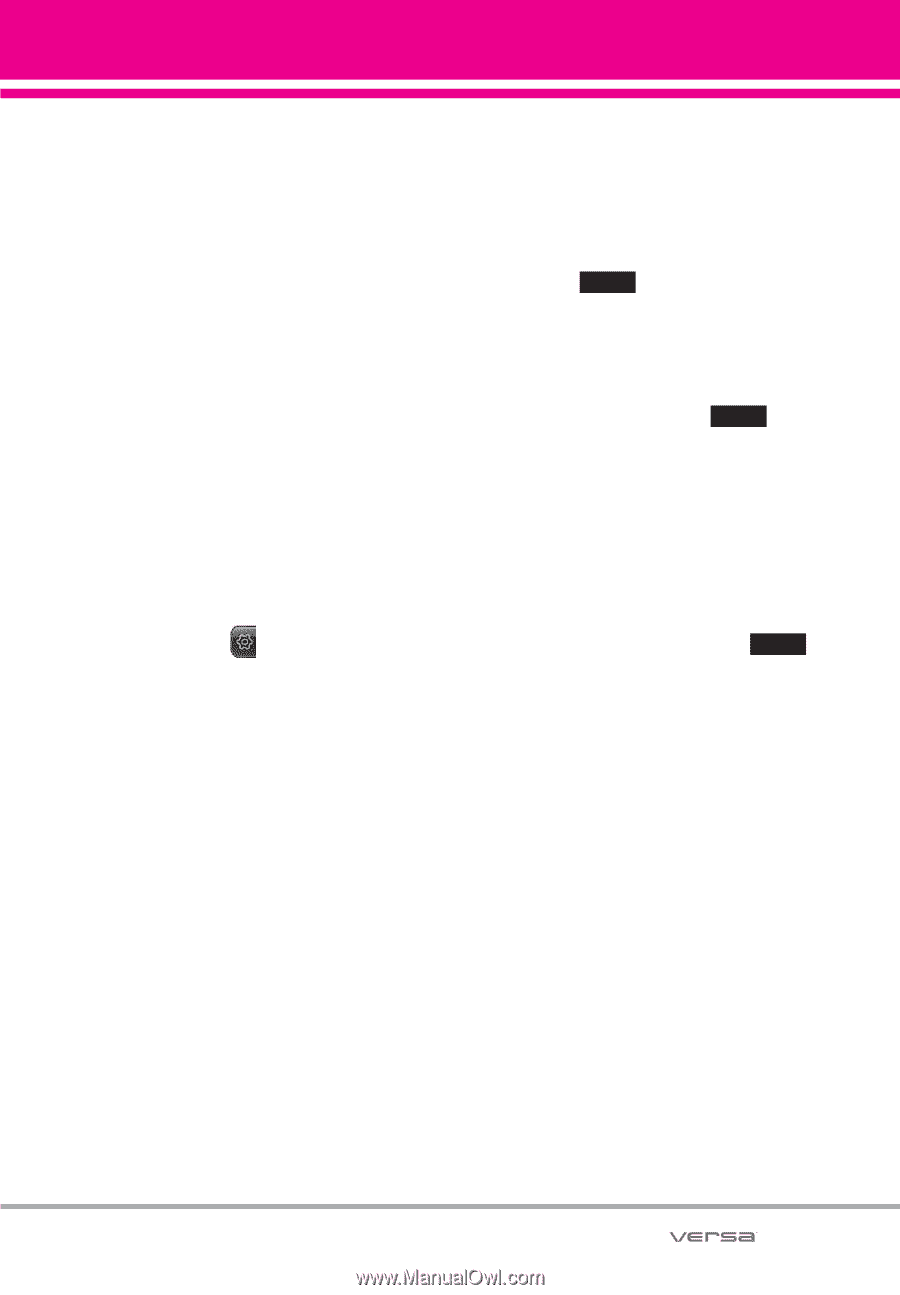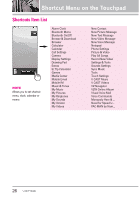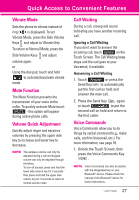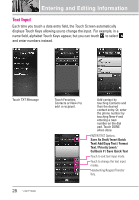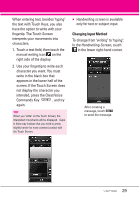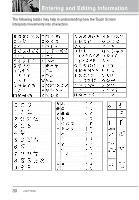LG VX9600 Owner's Manual - Page 27
Changing Standby Mode Idle, Screens, Adding and Removing Idle, Screen Touch Key Icons
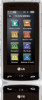 |
View all LG VX9600 manuals
Add to My Manuals
Save this manual to your list of manuals |
Page 27 highlights
Changing Standby Mode Idle Screens Standby mode idle screens are listed near the top of the Touch Screen. Accessing them is as easy as a swipe of a finger. With the Touch Screen unlocked, lightly flick your fingertip horizontally in either direction across the Touch Screen to instantly display the next Idle Screen. Adding and Removing Idle Screen Touch Key Icons Adding and removing Idle Screen icons is a snap. Simply touch the Shortcut Menu Touch Key at the right side of the screen, then make your changes. G To Add: Touch ADD FAVORITES, More, or ADD MEDIA to view items available to add. Touch the one(s) you want (checkmark appears), then touch DONE . G To Remove Favorites and Media icons: Drag icon to trashcan icon, touch Yes to confirm, then touch DONE . G To Remove Shortcuts icons: Display the full list of available items by touching the ADD SHORTCUTS button and scroll through the list. Touch the one(s) to remove (checkmark disappears), then touch DONE . 25