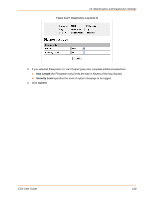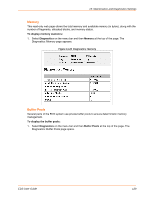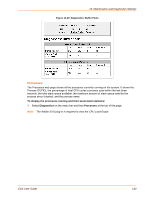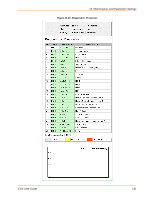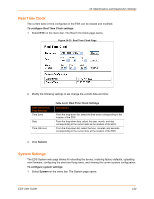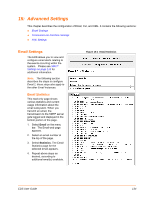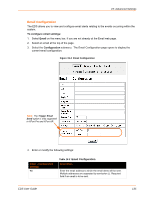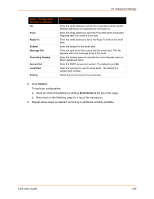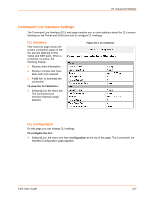Lantronix EDS32PR EDS - User Guide - Page 132
Real Time Clock, System Settings, To con Real Time Clock settings, Real Time Clock Settings
 |
View all Lantronix EDS32PR manuals
Add to My Manuals
Save this manual to your list of manuals |
Page 132 highlights
14: Maintenance and Diagnostics Settings Real Time Clock The current date or time configured on the EDS can be viewed and modified. To configure Real Time Clock settings: 1. Select RTC on the menu bar. The Real Time Clock page opens. Figure 14-31 Real Time Clock Page 2. Modify the following settings to set change the current date and time: Real Time Clock Page Settings Time Zone Date Time (24 hour) Table 14-32 Real Time Clock Settings Description From the drop-down list, select the time zone corresponding to the location of the EDS. From the drop-down lists, select the year, month, and day corresponding to the current date at the location of the EDS. From the drop-down list, select the hour, minutes, and seconds corresponding to the current time at the location of the EDS. 3. Click Submit. System Settings The EDS System web page allows for rebooting the device, restoring factory defaults, uploading new firmware, configuring the short and long name, and viewing the current system configuration. To configure system settings: 1. Select System on the menu bar. The System page opens. EDS User Guide 132