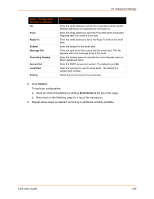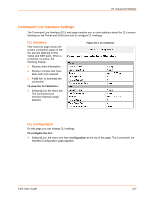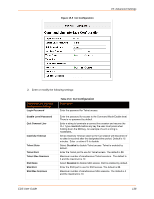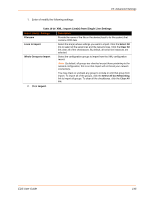Lantronix EDS32PR EDS - User Guide - Page 141
XML: Export Status, To export the system status, Lines to, Export, Groups to Export
 |
View all Lantronix EDS32PR manuals
Add to My Manuals
Save this manual to your list of manuals |
Page 141 highlights
15: Advanced Settings Note: Most browsers will interpret and display the XML data without the XML tags. To view the raw XML, choose the view file source feature of your browser. XML: Export Status On this page you can export the current system status in XML format. The XML data can be exported to the browser page or to a file on the file system. To export the system status: 1. Select XML on menu bar and then Export Status at the top of the page. The XML: Export Status page appears. The number of Lines to Export and the specific Groups to Export displayed on your screen may vary according to your particular product. Figure 15-9 XML: Export Status 2. Enter or modify the following settings: Table 15-10 XML Export Status XML: Export System Status Settings Export to browser Export to local file Lines to Export Groups to Export Description Select this option to export the XML status record to a web browser. Select this option to export the XML status record to a file on the device. If you select this option, enter a file name for the XML status record. Select the instances you want to export in the line, LPD, tunnel, and terminal groups. Check the configuration groups that are to be exported into the XML status record. 3. Click Export. The groups display if exporting the data to the browser. If exporting the data to a local file system, the file is stored on the file system. Note: Most browsers will interpret and display the XML data without the XML tags. To view the raw XML, choose the view file source feature of your browser. EDS User Guide 141