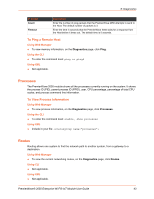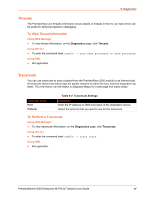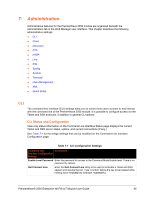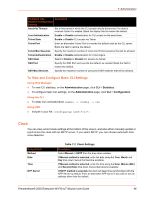Lantronix PremierWave 2050 User Guide - Page 41
Using CLI, Using XML, Hardware, To View Hardware Information, Using Web Manager, Using the CLI
 |
View all Lantronix PremierWave 2050 manuals
Add to My Manuals
Save this manual to your list of manuals |
Page 41 highlights
6: Diagnostics Note: If DNS information is not supplied by DHCP, configure Ethernet (eth0) internet settings according to instructions at Wired (eth0) Network (on page 26) and configure wireless network (wlan0) interface settings according to instructions at Wireless (wlan0) Network (on page 29). Using CLI To enter CLI command level: enable -> dns Using XML Not applicable. Hardware To View Hardware Information Using Web Manager To view hardware information, on the Diagnostics page, click Hardware. Using the CLI To enter the command level: enable -> device, show hardware information Using XML Include in your file: IP Sockets You can view the list of listening and connected IP sockets. To View the List of IP Sockets Using Web Manager To view IP Sockets, on the Diagnostics page, click IP Sockets. Using the CLI To enter the command level: enable -> show ip sockets Using XML Include in your file: PremierWave® 2050 Enterprise Wi-Fi® IoT Module User Guide 41