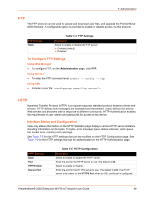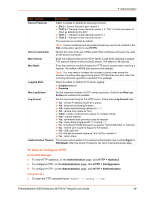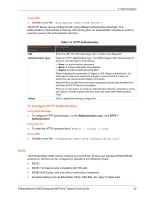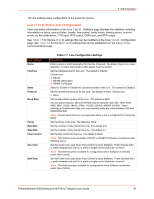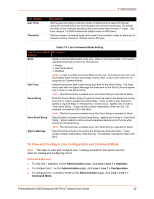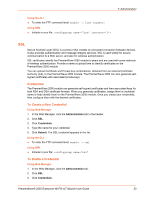Lantronix PremierWave 2050 User Guide - Page 53
Using the CLI, Using XML, SSL, Credentials, To Create a New Credential, Using Web Manager
 |
View all Lantronix PremierWave 2050 manuals
Add to My Manuals
Save this manual to your list of manuals |
Page 53 highlights
7: Administration Using the CLI To enter the FTP command level: enable -> line Using XML Include in your file: SSL Secure Sockets Layer (SSL) is a protocol that creates an encrypted connection between devices. It also provides authentication and message integrity services. SSL is used widely for secure communication to a Web server, and also for wireless authentication. SSL certificates identify the PremierWave 2050 module to peers and are used with some methods of wireless authentication. Provide a name at upload time to identify certificates on the PremierWave 2050 module. You can upload Certificate and Private key combinations, obtained from an external Certificate Authority (CA), to the PremierWave 2050 module. The PremierWave 2050 can also generate selfsigned certificates with associated private keys. Credentials The PremierWave 2050 module can generate self-signed certificates and their associated keys for both RSA and DSA certificate formats. When you generate certificates, assign them a credential name to help identify them on the PremierWave 2050 module. Once you create your credentials, then configure them with the desired certificates. To Create a New Credential Using Web Manager 1. In the Web Manager, click the Administration tab in the header. 2. Click SSL. 3. Click Credentials. 4. Type the name for your credential. 5. Click Submit. The SSL credential appears in the list. Using the CLI To enter the FTP command level: enable -> ssl Using XML Include in your file: