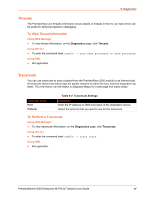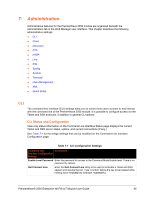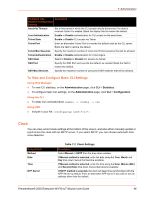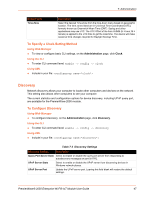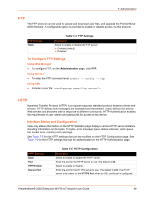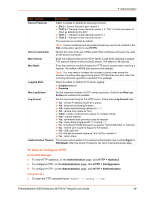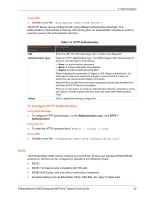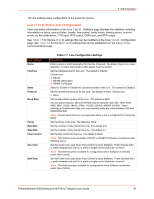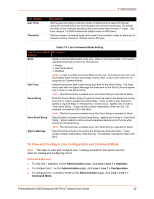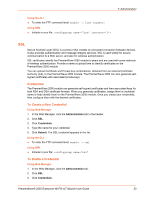Lantronix PremierWave 2050 User Guide - Page 49
To View or Con HTTP, Using Web Manager, Using the CLI
 |
View all Lantronix PremierWave 2050 manuals
Add to My Manuals
Save this manual to your list of manuals |
Page 49 highlights
7: Administration HTTP Settings Description Secure Protocols Select to enable or disable the following protocols: SSL3 = Secure Sockets Layer version 3 TLS1.0 = Transport Layer Security version 1.0. TLS 1.0 is the successor of SSL3 as defined by the IETF. TLS1.1 = Transport Layer Security version 1.1 TLS1.2 = Transport Layer Security version The protocols are enabled by default. Note: A server certificate and associated private key need to be installed in the SSL configuration section to use HTTPS. Secure Credentials Specify the name of the set of RSA and/or DSA certificates and keys to be used for the secure connection. Max Timeout Enter the maximum time for the HTTP server to wait when receiving a request. This prevents Denial-of-Service (DoS) attacks. The default is 10 seconds. Max Bytes Enter the maximum number of bytes the HTTP server accepts when receiving a request. The default is 40 KB (this prevents DoS attacks). Note: You may need to increase this number in some cases where the browser is sending data aggressively within TCP Windows size limit, when file (including firmware upgrade) is uploaded from webpage. Logging State Select to enable or disable HTTP server logging: Enabled (default) Disabled Max Log Entries Set the maximum number of HTTP server log entries. Only the last Max Log Entries are cached and viewable. Log Format Set the log format string for the HTTP server. Follow these Log Format rules: %a - remote IP address (could be a proxy) %b - bytes sent excluding headers %B - bytes sent excluding headers (0 h - remote host (same as '%a') %{h}i - header contents from request (h = header string) %m - request method %p - ephemeral local port value used for request %q - query string (prepend with '?' or empty '-') %t - timestamp HH:MM:SS (same as Apache '%(%H:%M:%S)t' or '%(%T)t') %u - remote user (could be bogus for 401 status) %U - URL path info %r - first line of request (same as '%m %U%q ') %s - return status Authentication Timeout The timeout period applies if the selected authentication type is either Digest or SSL/Digest. After this period of inactivity, the client must authenticate again. To View or Configure HTTP Using Web Manager To view HTTP statistics, on the Administration page, click HTTP > Statistics To configure HTTP, on the Administration page, click HTTP > Configuration. To configure HTTP, on the Administration page, click HTTP > Authentication. Using the CLI To enter the FTP command level: enable -> config -> ftp PremierWave® 2050 Enterprise Wi-Fi® IoT Module User Guide 49