Lantronix UDS1100 UDS1100 - User Guide - Page 63
Successful, Click OK to Close
 |
View all Lantronix UDS1100 manuals
Add to My Manuals
Save this manual to your list of manuals |
Page 63 highlights
10: Firmware Upgrades Note: Make sure the UDS1100 on which you are recovering firmware is connected to this selected port on your PC. 6. Click OK to download the file. 7. When prompted, reset the device. Status messages and a progress bar at the bottom of the screen show the progress of the file transfer. When the file transfer completes, the message "Successful, Click OK to Close" displays. 8. Click the OK button to complete this procedure. Note For more information, see Recovering Firmware in the DeviceInstaller online Help. UDS1100 User Guide 63
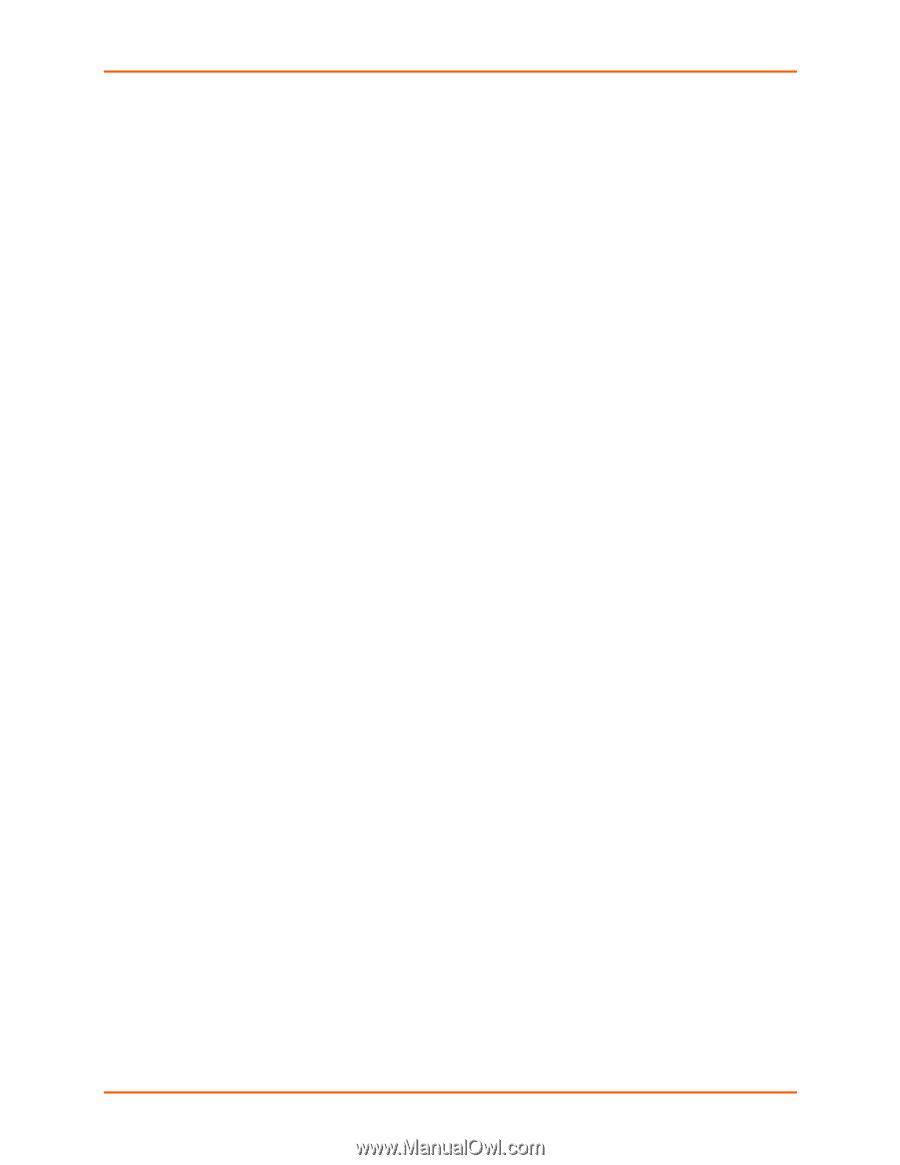
10: Firmware Upgrades
UDS1100 User Guide
63
Note
:
Make sure the UDS1100 on which you are recovering firmware is connected to this
selected port on your PC.
6. Click
OK
to download the file.
7.
When prompted, reset the device. Status messages and a progress bar at the bottom
of the screen show the progress of the file transfer. When the file transfer completes,
the message “
Successful, Click OK to Close
” displays.
8. Click the
OK
button to complete this procedure.
Note
For more information, see Recovering Firmware in the DeviceInstaller
online Help.














