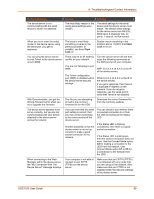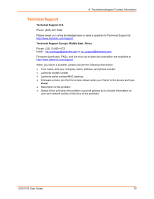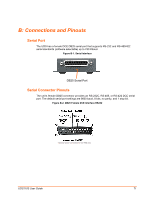Lantronix UDS1100 UDS1100 - User Guide - Page 69
A: Troubleshootingand Contact Information, UDS1100 User Guide, Problem/Message, Reason, Solution
 |
View all Lantronix UDS1100 manuals
Add to My Manuals
Save this manual to your list of manuals |
Page 69 highlights
A: Troubleshootingand Contact Information Problem/Message The device server is not communicating with the serial device to which it is attached. When you try to enter the setup mode on the device server using the serial port, you get no response. You can ping the device server, but not Telnet to the device server on port 9999. With DeviceInstaller, you get the Wrong Password error when you try to upgrade the firmware. The device server appears to be set up correctly, but you are not communicating with your device attached to the device server across the network. When connecting to the WebManager within the device server, the "No Connection With The Device Server" message displays. Reason The most likely reason is the wrong serial settings were chosen. Solution The serial settings for the serial device and the device server must match. The default serial settings for the device server are RS-232, 9600 baud, 8 character bits, no parity, 1 stop bit, no flow control. The issue is most likely something covered in the previous problem, or possibly, you have Caps Lock on. Double-check everything in the problem above. Confirm that Caps Lock is not on. There may be an IP address conflict on your network You are not Telneting to port 9999. The Telnet configuration port (9999) is disabled within the device server security settings. Turn the device server off and then issue the following commands at the DOS prompt of your computer: ARP -D X.X.X.X (X.X.X.X is the IP of the device server). PING X.X.X.X (X.X.X.X is the IP of the device server). If you get a response, then there is a duplicate IP address on the network. If you do not get a response, use the serial port to verify that Telnet is not disabled. The file you are attempting to load is the incorrect firmware file for the UDS. Download the correct firmware file from the Lantronix website. If you are sure that the serial port setting is correct, then you may not be connecting to the correct socket of the device server. Another possibility is that the device server is not set up correctly to make a good socket connection to the network. You can check to see whether there is a socket connection to or from the UDS by looking at the Status LED. If the Status LED is blinking consistently, then there is a good socket connection. If the Status LED is solid green, then the socket connection does not exist. Use the Connect Mode option C0 for making a connection to the UDS from the network. Use Connect Mode option C1 or C5 for a connection to the network from the UDS. Your computer is not able to connect to port 30718 (77FEh) on the device server. Make sure that port 30718 (77FEh) is not blocked with any router that you are using on the network. Also, make sure that port 77FEh is not disabled within the Security settings of the device server. UDS1100 User Guide 69