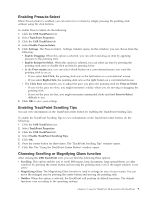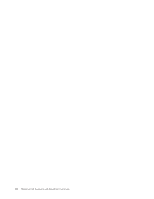Lenovo 55Y9003 User Guide - Page 18
Important, Notes, Function key, combination, Function, Function Supported - windows 7
 |
UPC - 884343924588
View all Lenovo 55Y9003 manuals
Add to My Manuals
Save this manual to your list of manuals |
Page 18 highlights
Function key combination Fn+F6 Fn+F7 Fn+F8 Fn+F9 Fn+F12 Function Launch camera settings and microphone mute button settings Function Supported By Notebook internal applications and the device driver Launch the presentation and display scheme Launch Mouse Properties Launch the Easy Eject UtilityTM application Hibernation Notebook internal applications, Windows 7 operating system internal applications, and the device driver The device driver Notebook internal applications and the device driver The device driver Fn+Space bar FullScreen Magnifier Fn+Home Monitor brightness up Fn+End Monitor brightness down Fn+PrtSc/SysRq Fn+Pause/Break Has the same function as the PrtSc/SysRq key Has the same function as the Pause/Break key Notebook internal applications and the device driver Notebook internal applications and the device driver Notebook internal applications and the device driver Operating system Operating system Note Only works with ThinkPad T400s series currently. Does not work with ThinkPad T400s series. To return to normal operation, press the power button on the keyboard of your ThinkPad computer for several seconds. Important: If your ThinkPad computer meets both the following requirements: v Earlier than T400s series v Using the Windows XP operating system Make sure that the Lenovo System Interface Driver has been installed and updated to the latest version. To download the latest version, go to: http://www-307.ibm.com/pc/support/site.wss/document.do?sitestyle=lenovo &lndocid=MIGR-67228 It is recommended to download the updated software and drivers for your ThinkPad computer at http://www.lenovo.com/think/support Notes: 1. Ensure all the function key combinations are functional on the keyboard of your ThinkPad computer. 2. There are software dependencies to get the most complete Fn key and hot key combination support for your ThinkPad computer. You can get more detailed information about Fn function key from the documentation that comes with your ThinkPad computer. 3. Most of the function key combinations do not work with ThinkPad SL series notebook computers, Lenovo desktop computers, or computers from other manufacturers. 4. It is normal to see some function key combinations act differently on different ThinkPad computer models. 5. For more detailed information on the function key combinations, refer to the Access Help that comes with your ThinkPad computer. 12 ThinkPad USB Keyboard with TrackPoint User Guide