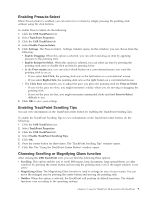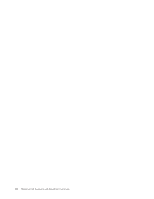Lenovo 55Y9003 User Guide - Page 20
The Keyboard Properties window opens., tab, move - thinkpad usb
 |
UPC - 884343924588
View all Lenovo 55Y9003 manuals
Add to My Manuals
Save this manual to your list of manuals |
Page 20 highlights
2. Depending on your Control Panel mode, do one of the following: a. Click Keyboard. b. Double-click Keyboard. c. Click Printers and Other Hardware, and then click Keyboard. d. Select Hardware and Sound, and then click Keyboard. The Keyboard Properties window opens. 3. On the Speed tab, move the Repeat delay slider toward Long or the Repeat rate slider toward Slow. 4. Click OK. Q: The keyboard does not function correctly. A: You might need to connect the keyboard to another available USB connector on your computer and try again. If the problem persists, contact your Lenovo service representative. 14 ThinkPad USB Keyboard with TrackPoint User Guide

2.
Depending on your
Control Panel
mode, do one of the following:
a.
Click
Keyboard
.
b.
Double-click
Keyboard
.
c.
Click
Printers and Other Hardware
, and then click
Keyboard
.
d.
Select
Hardware and Sound
, and then click
Keyboard
.
The Keyboard Properties window opens.
3.
On the
Speed
tab, move the
Repeat delay
slider toward
Long
or the
Repeat rate
slider toward
Slow
.
4.
Click
OK
.
Q
: The keyboard does not function correctly.
A
: You might need to connect the keyboard to another available USB connector on your computer and try
again. If the problem persists, contact your Lenovo service representative.
14
ThinkPad USB Keyboard with TrackPoint User Guide