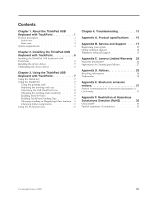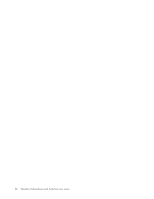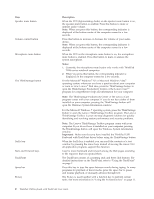Lenovo 55Y9003 User Guide - Page 9
Rear view, System requirements, Microsoft Windows XP 32-bit - usb
 |
UPC - 884343924588
View all Lenovo 55Y9003 manuals
Add to My Manuals
Save this manual to your list of manuals |
Page 9 highlights
Item CapsLk key Rear view Description When the LED on the CapsLk key is on, the CapsLk key is enabled. Press this key to type all alphabetic characters (A-Z) in upper case text without pressing the Shift key. 1 Tilt feet (2) 2 Cable slot Item Tilt feet Cable slot Non-skid feet Identification label 3 Non-skid feet (5) 4 Identification label Description Used to adjust the angle of the keyboard to provide maximum comfort. Used to store the cables of the ThinkPad USB Keyboard with TrackPoint. Used to prevent the keyboard from unexpected moving. Contains the part number, version number, and some other product information. System requirements Before installing the device, ensure that there is an available USB connector on your computer. Before installing the device, ensure that your computer has one of the following operating systems installed: v Microsoft Windows XP (32-bit) v Microsoft Windows Vista (32-bit or 64-bit) v Microsoft Windows 7 (32-bit or 64-bit) Note: Before installing this device, it is recommended that you check the Lenovo Support Web site (http://www.lenovo.com/support ) for the latest software updates, including updated basic input/output system code (BIOS), utility programs, device drivers, and other software updates. You are responsible for downloading and installing designated software updates from the Support Web site or other electronic media, and following the instructions that your Service Provider provides. Chapter 1. About the ThinkPad USB Keyboard with TrackPoint 3