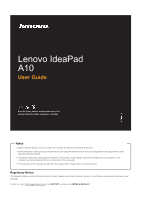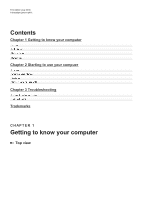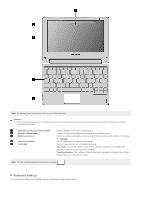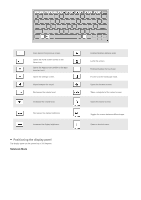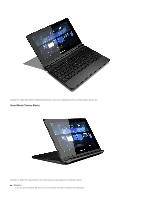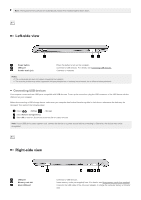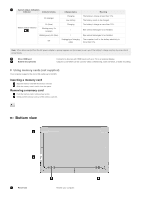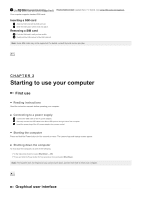Lenovo A10 Laptop User Guide - Lenovo A10 - Page 3
Keyboard hotkeys
 |
View all Lenovo A10 Laptop manuals
Add to My Manuals
Save this manual to your list of manuals |
Page 3 highlights
Note: The dashed areas indicate parts that are not visible externally. Attention: When closing the display panel, be careful not to leave pens or any other objects in between the display panel and the keyboard. Otherwise, the display panel may be damaged. 1 Integrated camera (on select models) 2 Wireless LAN antennas 3 Multi-touch screen 4 Caps lock indicator 5 Touch pad Use the camera for the video communication. Connect to the wireless adapter to receive and send wireless radio. Functions as the visual display as well as one of the two primary input methods. For details, see Gestures. ON: All typed letters are uppercase by default. The touch pad functions as a conventional mouse. Touch pad: To move the pointer on the screen, slide your fingertip over the pad in the direction in which you want the pointer to move. Touch pad buttons: The functions of the left/right side correspond to those of the left/right mouse button on a conventional mouse. Note: You can enable/disable the touch pad by pressing . Keyboard hotkeys You can access certain system settings quickly by pressing the appropriate hotkey.