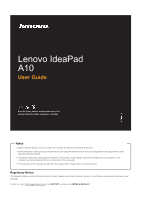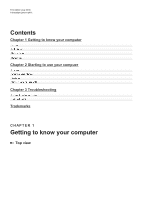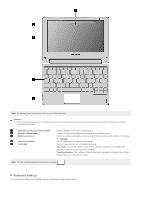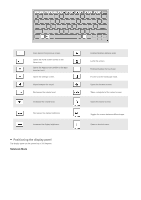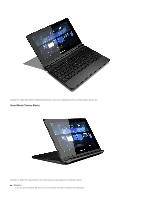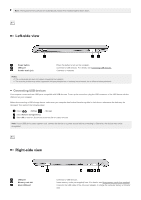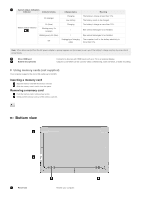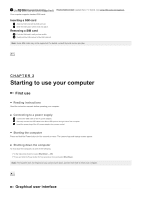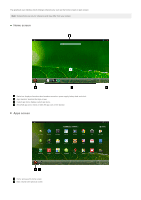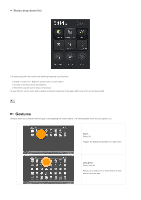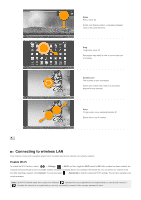Lenovo A10 Laptop User Guide - Lenovo A10 - Page 6
Left-side view, Right-side view
 |
View all Lenovo A10 Laptop manuals
Add to My Manuals
Save this manual to your list of manuals |
Page 6 highlights
Note: The keyboard and touch pad are automatically locked if the keyboard panel faces down. Left-side view 1 Power button 2 USB port 3 Combo audio jack Press this button to turn on the computer. Connects to USB devices. For details, see Connecting USB devices. Connects to headsets. Notes: The combo audio jack does not support conventional microphones. The recording function may not be supported if third-party headphones or headsets are connected, due to different industry standards. Connecting USB devices Your computer comes with two USB ports compatible with USB devices. To set up the connection, plug the USB connector of the USB device into the USB port on your computer. Before disconnecting a USB storage device, make sure your computer has finished transferring data to that device, otherewise the data may be damaged. Then perform the following steps: 1 Select → Settings → Storage. 2 Select Remove Storage Device. 3 Select OK to remove it. Disconnect the device after it is safely removed. Note: If your USB device uses a power cord, connect the device to a power source before connecting it. Otherwise, the device may not be recognized. Right-side view 1 USB port 2 Memory card slot 3 Micro USB port Connects to USB devices. Insert memory cards (not supplied) here. For details, see Using memory cards (not supplied). Connects the USB cable of the AC power adapter, to charge the computer battery or transfer data.