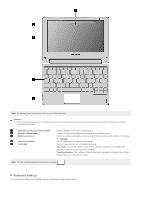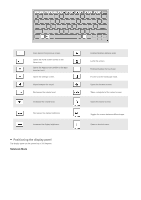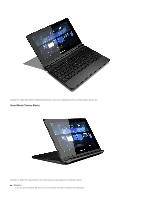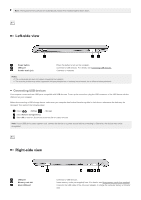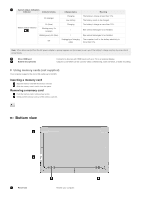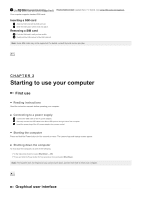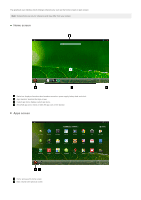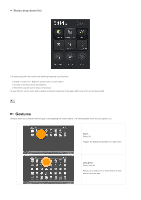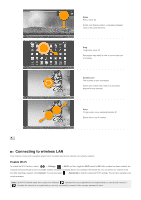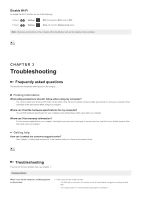Lenovo A10 Laptop User Guide - Lenovo A10 - Page 8
First use, Graphical user interface
 |
View all Lenovo A10 Laptop manuals
Add to My Manuals
Save this manual to your list of manuals |
Page 8 highlights
23 UsinSIpgMeacSkaeIrMdr slcota(orndssele(nctomtodseulsp) plied) Your computer supports standard SIM cards. IPnrsoevritdaesSaIMudcioarodu(tnpout.supplied) here. For details, see Using SIM cards (not supplied). Inserting a SIM card 1 Align the SIM card with the SIM card slot. 2 Slide the SIM card in until it clicks into place. Removing a SIM card 1 Push the SIM card in until you hear a click. 2 Gently pull the SIM card out of the SIM card slot. Note: Some SIM cards may not be supported. For details, consult the local service provider. CHAPTER 2 First use Reading instructions Read the instruction manuals before operating your computer. Connecting to a power supply 1 Connect the USB cable to the AC power adapter. 2 Securely connect the USB cable to the Micro USB port on the right side of the computer. 3 Insert the power plug of the AC power adapter into a power socket. Starting the computer Press and hold the Power button for five seconds or more. The Lenovo logo and startup screen appear. Shutting down the computer To shut down the computer, do one of the following: In the status drop-down list, select Shut Down → OK. Press and hold the Power button for five seconds or more and select Shut Down. Note: If the system does not respond or you cannot shut it down, use the reset hole to reset your computer. Graphical user interface