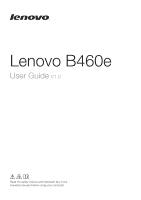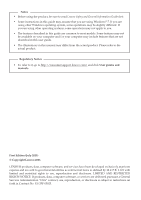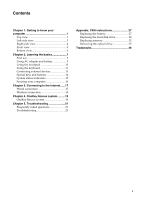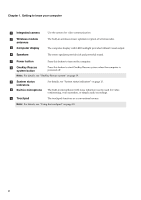Lenovo B460e Lenovo B460e User Guide V1.0
Lenovo B460e Manual
 |
View all Lenovo B460e manuals
Add to My Manuals
Save this manual to your list of manuals |
Lenovo B460e manual content summary:
- Lenovo B460e | Lenovo B460e User Guide V1.0 - Page 1
Lenovo B460e User Guide V1.0 Read the safety notices and important tips in the included manuals before using your computer. - Lenovo B460e | Lenovo B460e User Guide V1.0 - Page 2
Notes • Before using the product, be sure to read Lenovo Safety and General Information Guide first. • Some instructions in this guide may assume that you are using Windows® 7. If you are using other Windows operating system, some operations may be slightly different. If you are using other - Lenovo B460e | Lenovo B460e User Guide V1.0 - Page 3
view 6 Chapter 2. Learning the basics 7 First use 7 Using AC adapter and battery 9 Using the touchpad 10 Using the keyboard 11 Connecting external devices 13 5. Troubleshooting 21 Frequently asked questions 21 Troubleshooting 23 Appendix. CRU instructions 27 Replacing the battery 27 - Lenovo B460e | Lenovo B460e User Guide V1.0 - Page 4
- Lenovo B460e | Lenovo B460e User Guide V1.0 - Page 5
to know your computer Top view e f g a b c B460e d h i g Note: The illustrations in this manual may differ from the actual product. Please refer to the actual product. Attention: • Do NOT open the display panel beyond 130 degrees. When closing the display panel, be careful NOT to leave pens - Lenovo B460e | Lenovo B460e User Guide V1.0 - Page 6
antennas c Computer display The built-in antennas ensure optimal reception of wireless radio. The computer display with LED backlight off. Note: For details, see "OneKey Rescue system" on page 19. g System status indicators h Built-in microphone i Touchpad For details, see "System status - Lenovo B460e | Lenovo B460e User Guide V1.0 - Page 7
-side view a b c d e fg a Kensington slot Attach a security lock (not supplied) here. Note: For details, see "Attaching a security lock (not supplied)" on page 16. b VGA port Connects to external display devices. c Fan louvers Dissipate internal heat. Note: Make sure that none of the - Lenovo B460e | Lenovo B460e User Guide V1.0 - Page 8
Right-side view a a Optical drive Reads/Burns optical disks. b USB port Connects to USB devices. Note: For details, see "Connecting USB devices" on page 13. c AC power adapter jack Connect the AC adapter here. Note: For details, see "Using AC adapter and battery" on page 9. bc 4 - Lenovo B460e | Lenovo B460e User Guide V1.0 - Page 9
Chapter 1. Getting to know your computer Front view a b a Integrated wireless device switch b Fan louvers Use this switch to turn on/off the wireless radio of all wireless devices on your computer. Dissipate internal heat. Note: Make sure that none of the fan louvers are blocked or else - Lenovo B460e | Lenovo B460e User Guide V1.0 - Page 10
Bottom view a b c d a Battery latch - manual The manual battery latch is used to keep the battery pack secured in place. b Battery pack For details, see "Using AC adapter and battery" on page 9. c Battery latch - spring The spring-loaded battery latch keeps the battery pack secured in - Lenovo B460e | Lenovo B460e User Guide V1.0 - Page 11
1 Connect the power cord to the AC adapter. 2 Connect the AC adapter to the AC power adapter jack of the computer firmly. 3 Plug the power cord into an electrical outlet. „ Turning on the computer Press the power button to turn on the computer. „ Configuring the operating system You may need to - Lenovo B460e | Lenovo B460e User Guide V1.0 - Page 12
Chapter 2. Learning the basics „ Putting your computer into sleep state or shutting it down When you finish working with your computer, you can put it into sleep state or shut it down. Putting your computer into sleep state If you will be away from your computer for only a short time, put the - Lenovo B460e | Lenovo B460e User Guide V1.0 - Page 13
of time, or if you need to send your computer to Lenovo for service, etc. remove the battery pack from the computer. Before removing the battery pack, make sure the computer has been shut down. „ Handling the battery If the rechargeable battery pack is replaced with an incorrect type, there may be - Lenovo B460e | Lenovo B460e User Guide V1.0 - Page 14
Chapter 2. Learning the basics Using the touchpad B460e a bc a Touchpad b Left click button c Right click button To move the cursor on the screen, slide your fingertip over the pad in the direction in which you want the cursor to move. The function corresponds to that of the left - Lenovo B460e | Lenovo B460e User Guide V1.0 - Page 15
lock indicator will light on if the numeric keypad is enabled. „ Function key combinations Through the use of the function keys, you can change operational features instantly. To use this function, press and hold Fn a ; then press one of the function keys b . b a 11 - Lenovo B460e | Lenovo B460e User Guide V1.0 - Page 16
the basics The following describes the features of each function key. Fn + Esc: Turn on/off the integrated camera. Fn + F1: Enter sleep mode. Fn + F2: Turn on/off the backlight of the LCD screen. Fn + F3: Open the interface for switching the display mode. Fn + F4: Open the interface - Lenovo B460e | Lenovo B460e User Guide V1.0 - Page 17
plug (Type A) into the USB port on your computer. Model B460e Number of USB port 3 The first time you plug a USB device into a particular USB port on your computer, Windows automatically installs a driver for that device. After the driver is installed, you can disconnect and reconnect the device - Lenovo B460e | Lenovo B460e User Guide V1.0 - Page 18
basics Special keys and buttons B460e „ OneKey Rescue system button • When the computer is powered-off, press this button to start Lenovo OneKey Rescue system. • In Windows operating system, press this button to start Lenovo OneKey Recovery system. Note: For details, see "OneKey Rescue system" on - Lenovo B460e | Lenovo B460e User Guide V1.0 - Page 19
status indicators These indicators inform you of the computer status. ab B460e c def g a Hard disk drive indicator b Scroll lock indicator c Caps lock indicator d Power status indicator e Battery status indicator f Wireless communication indicator g Touchpad indicator h Num lock indicator - Lenovo B460e | Lenovo B460e User Guide V1.0 - Page 20
details on installing the security lock, please refer to the instructions security features. Lenovo offers details about how to set the password, see the Help to the right of the screen in BIOS setup utility. Note: To enter BIOS setup utility, press F2 when the Lenovo logo appears on the screen - Lenovo B460e | Lenovo B460e User Guide V1.0 - Page 21
Splitter * Cable modem * * Splitter * * DSL modem * B460e B460e * * * Not supplied. Note: The above diagrams are for reference only. Actual connection method may vary. „ Software configuration Consult your Internet Service Provider (ISP) for details on how to configure your computer. 17 - Lenovo B460e | Lenovo B460e User Guide V1.0 - Page 22
device switch from to . 2 Press Fn + F5 to make configuration. Hardware connection Access point * B460e Wi-Fi network * Not supplied Software configuration Consult your Internet Service Provider (ISP) and search Windows Help and Support Center for details on how to configure your computer. 18 - Lenovo B460e | Lenovo B460e User Guide V1.0 - Page 23
integrated optical drive support the creation of recovery discs; however an appropriate external optical drive is needed to physically create the recovery discs. For more instructions, see the Help file of Lenovo OneKey Recovery. „ Using Lenovo OneKey Rescue system (without Windows operating system - Lenovo B460e | Lenovo B460e User Guide V1.0 - Page 24
or if the integrated optical drive does not support disc creating, connect an appropriate external optical drive to your computer. • In Windows, press the OneKey Rescue system button to launch Lenovo OneKey Recovery system. B460e • On the main screen, click Create Recovery Disc. • Choose the type of - Lenovo B460e | Lenovo B460e User Guide V1.0 - Page 25
. How can I prevent problems with my computer? See "Chapter 2. Use and care Information" of Lenovo Safety and General Information Guide. What are the main hardware features of my computer? More information can be found in Chapter 1 and 2. Where can I find the detailed specifications for my computer - Lenovo B460e | Lenovo B460e User Guide V1.0 - Page 26
Chapter 5. Troubleshooting When do I need to restore the system to the factory status? You can use this feature when your system fails or you need to re-install your operating system. This will there is critical data on your current partition, back it up before you run this recovery feature. 22 - Lenovo B460e | Lenovo B460e User Guide V1.0 - Page 27
the need to refer to the more comprehensive information in Chapter 2. Display problems When I turn on the computer, nothing appears on the screen. • If the screen is blank, make sure that: - The battery is installed correctly. - The AC adapter is connected to the computer and the power cord is - Lenovo B460e | Lenovo B460e User Guide V1.0 - Page 28
- The display device driver is installed correctly. - The screen resolution and color quality are correctly set. - The monitor type is correct. • Did you install the operating system or application program correctly? If they are installed and configured correctly, have the computer serviced. • Make - Lenovo B460e | Lenovo B460e User Guide V1.0 - Page 29
5. Troubleshooting Battery problems Your computer shuts down before the battery status indicator shows empty. -orYour computer operates after the battery status indicator shows empty. • Discharge and recharge the battery. The operating time for a fully charged battery is short. • For details - Lenovo B460e | Lenovo B460e User Guide V1.0 - Page 30
Troubleshooting Other problems Your computer does not respond. • To turn off your computer, press and hold the power button for 4 seconds or more. If the computer still does not respond, remove the AC adapter and the battery F12 when the Lenovo logo appears on the screen while the computer is - Lenovo B460e | Lenovo B460e User Guide V1.0 - Page 31
by Lenovo. Any other battery could ignite or explode. To replace the battery, do the following: 1 Turn off the computer, or enter hibernation mode. Disconnect the AC adapter and all cables from the computer. 2 Close the computer display, and turn the computer over. 3 Unlock the manual battery latch - Lenovo B460e | Lenovo B460e User Guide V1.0 - Page 32
Appendix. CRU instructions Replacing the hard disk drive You can increase the storage capacity of your computer by replacing the hard disk drive with one of greater capacity. You can purchase a new hard disk drive from your reseller or Lenovo marketing representative. Notes: • Replace the hard - Lenovo B460e | Lenovo B460e User Guide V1.0 - Page 33
Appendix. CRU instructions To replace the hard disk drive, do the following: 1 Turn off the computer; then disconnect the AC adapter and all cables from the computer. 2 Close the computer display, and then turn the computer over. 3 Remove the battery pack. 4 Remove the Hard disk drive (HDD)/Memory/ - Lenovo B460e | Lenovo B460e User Guide V1.0 - Page 34
Appendix. CRU instructions 5 Remove the frame fixing screws c . c 6 Pull the tab in the direction shown by arrow d . d 30 - Lenovo B460e | Lenovo B460e User Guide V1.0 - Page 35
Appendix. CRU instructions 7 Take out the hard disk drive secured in a metal frame e . e 8 Remove the fixing screws. B Reinstall the compartment cover and tighten the screws. C Reinstall the battery pack. D Turn the computer over again. Connect the AC adapter and the cables to the computer again. 31 - Lenovo B460e | Lenovo B460e User Guide V1.0 - Page 36
instructions available in various capacities. Note: Use only the memory types supported by your computer. If you incorrectly install optional memory, or Disconnect the AC adapter and all cables from the computer. 3 Close the computer display, and turn the computer over. 4 Remove the battery pack. 5 - Lenovo B460e | Lenovo B460e User Guide V1.0 - Page 37
Appendix. CRU instructions 6 If two DDR3 SDRAMs are already installed in the memory slot, closed position. b a 9 Reinstall the compartment cover and tighten the screws. 0 Reinstall the battery pack. A Turn the computer over again. Connect the AC adapter and the cables to the computer again. 33 - Lenovo B460e | Lenovo B460e User Guide V1.0 - Page 38
Appendix. CRU instructions Note: If only one DDR3 SDRAM is used on the computer you are servicing, the card must be installed in SLOT-0 ( : lower slot), but not in SLOT-1 ( : upper slot). To make sure that the DDR3 SDRAM is installed correctly, - Lenovo B460e | Lenovo B460e User Guide V1.0 - Page 39
Appendix. CRU instructions Removing the optical drive To remove the optical drive, do the following: for your computer, and informs you of where to find replacement instructions. AC adapter Power cord for AC adapter Battery Bottom access doors Hard disk drive Memory Optical drive Setup Poster - Lenovo B460e | Lenovo B460e User Guide V1.0 - Page 40
or registered trademarks of Lenovo in the United States, other countries, or both. Lenovo OneKey Microsoft and Windows are trademarks of Microsoft Corporation in the United States, other countries, or both. Other company, products, or service names may be trademarks or service marks of others. 36 - Lenovo B460e | Lenovo B460e User Guide V1.0 - Page 41
- Lenovo B460e | Lenovo B460e User Guide V1.0 - Page 42
©Lenovo China 2011 New World. New Thinking.TM www.lenovo.com V1.0_en-US

Lenovo B460e
Read the safety notices and important tips in the
included manuals before using your computer.
User Guide
V1.0