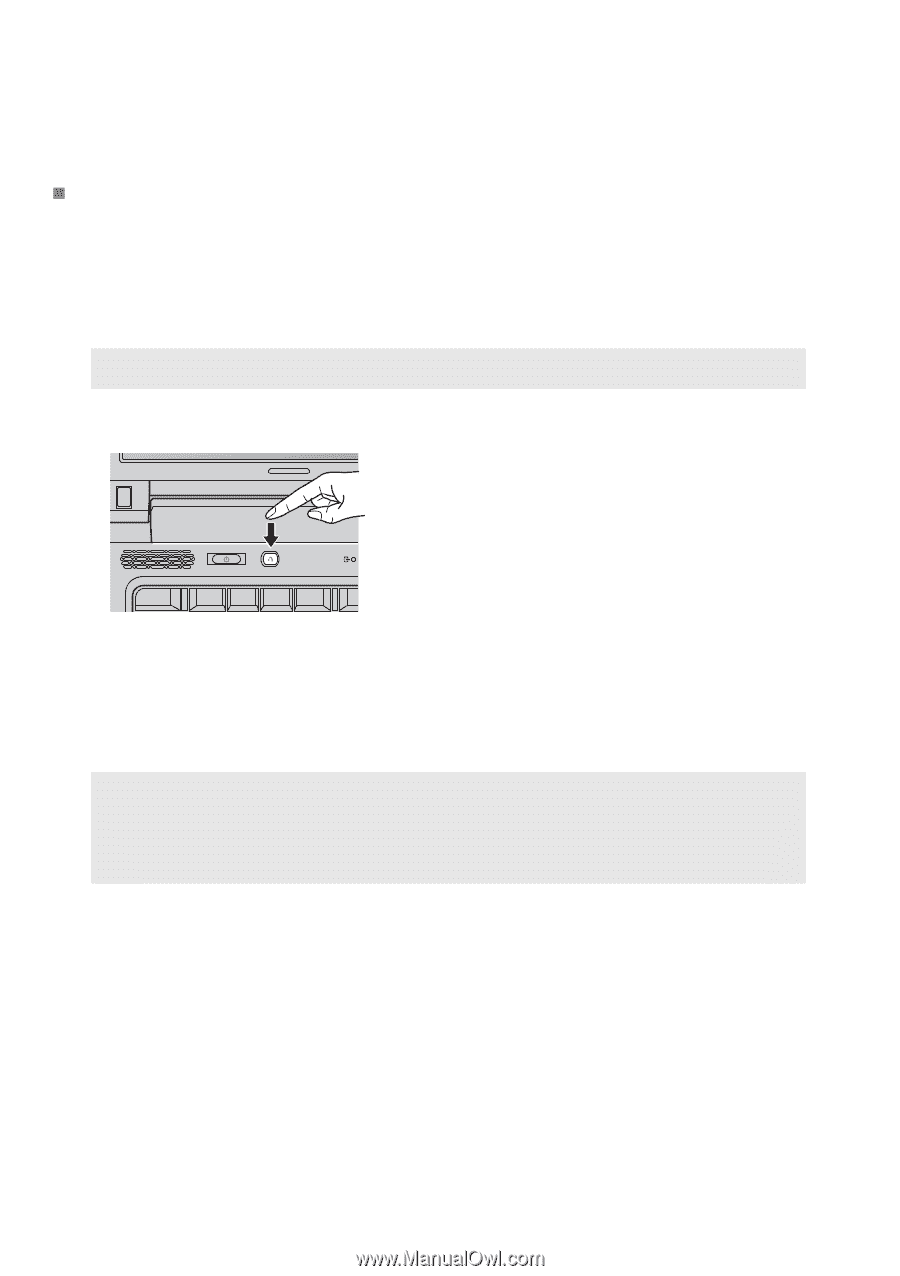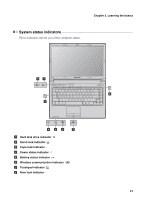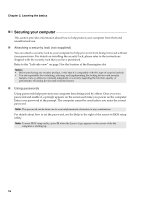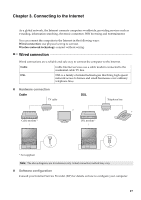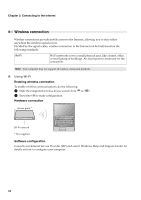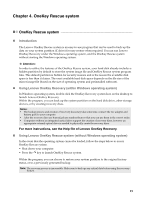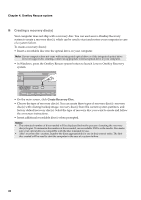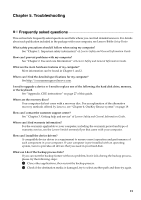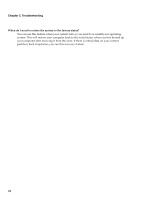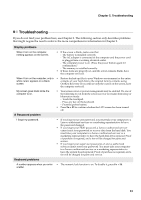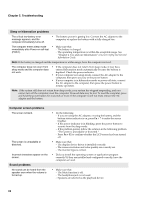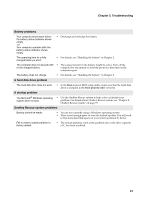Lenovo B460e Lenovo B460e User Guide V1.0 - Page 24
Creating a recovery discs
 |
View all Lenovo B460e manuals
Add to My Manuals
Save this manual to your list of manuals |
Page 24 highlights
Chapter 4. OneKey Rescue system „ Creating a recovery disc(s) Your computer does not ship with a recovery disc. You can use Lenovo OneKey Recovery system to create a recovery disc(s), which can be used to start and restore your computer in case of a system failure. To create a recovery disc(s): • Insert a recordable disc into the optical drive on your computer. Note: If your computer does not come with an integrated optical drive or if the integrated optical drive does not support disc creating, connect an appropriate external optical drive to your computer. • In Windows, press the OneKey Rescue system button to launch Lenovo OneKey Recovery system. B460e • On the main screen, click Create Recovery Disc. • Choose the type of recovery disc(s). You can create three types of recovery disc(s): recovery disc(s) with existing backup image, recovery disc(s) from the current system partition, and factory default recovery disc(s). Select the type of recovery disc you want to create and follow the on-screen instructions. • Insert additional recordable disc(s) when prompted. Notes: • The estimated number of discs needed will be displayed before the process of creating the recovery disc(s) begins. To minimize the number of discs needed, use recordable DVDs as the media. Also make sure your optical drive is compatible with the disc intended for use. • After recovery disc creation, number the discs appropriately for use in their correct order. The first disc created will be used to start the computer in the case of a system failure. 20