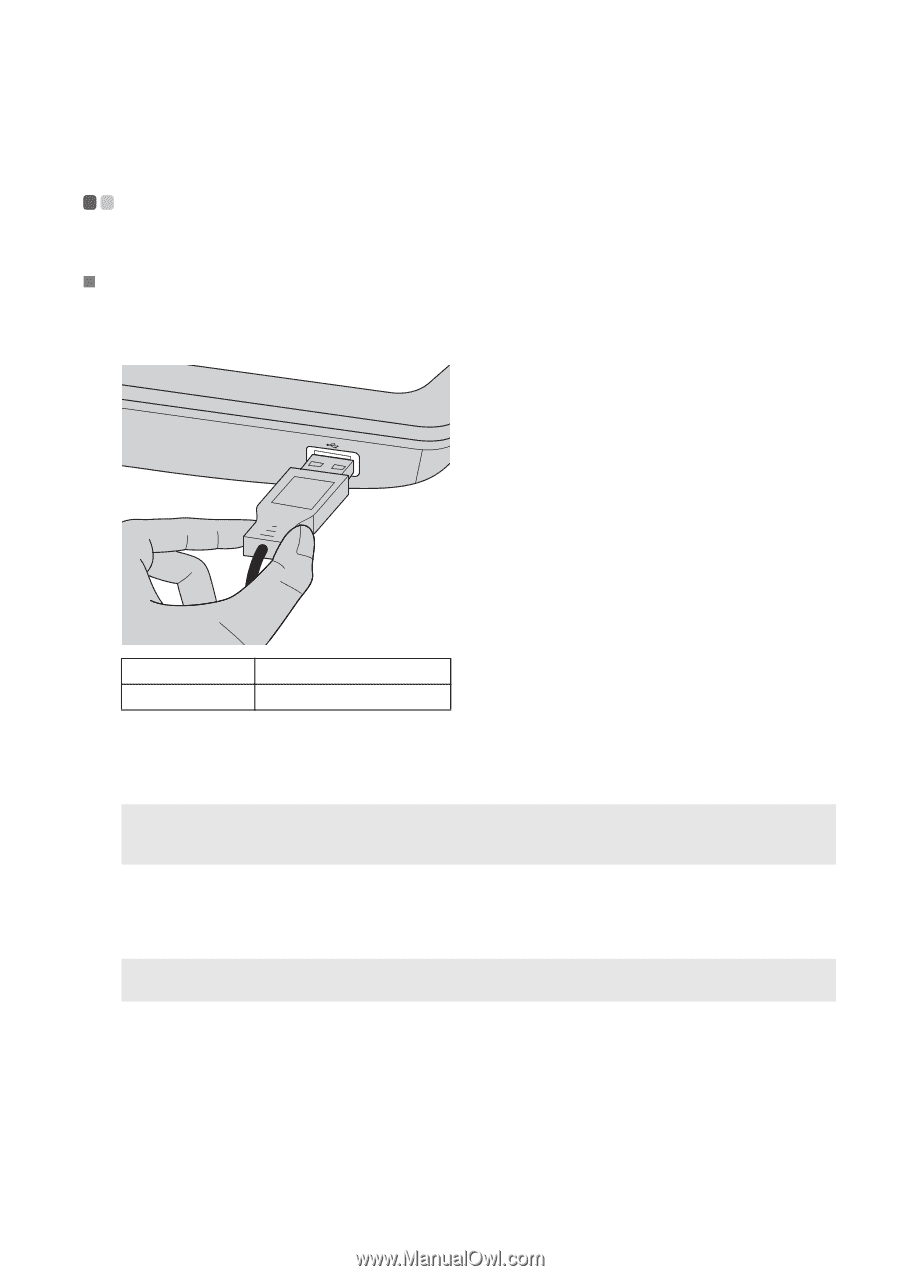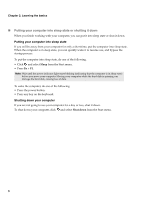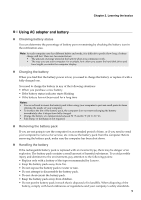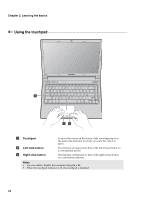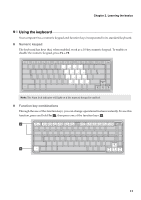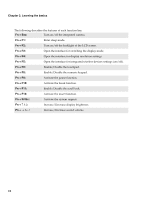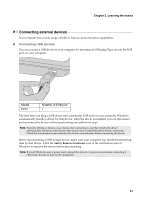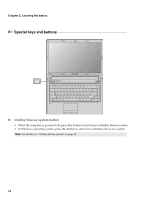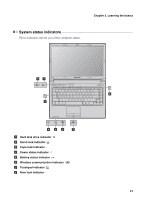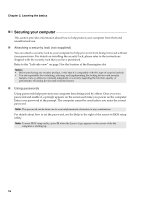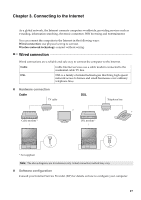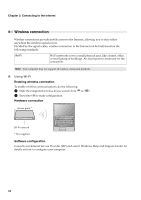Lenovo B460e Lenovo B460e User Guide V1.0 - Page 17
Connecting external devices - drivers
 |
View all Lenovo B460e manuals
Add to My Manuals
Save this manual to your list of manuals |
Page 17 highlights
Chapter 2. Learning the basics Connecting external devices Your computer has a wide range of built-in features and connection capabilities. „ Connecting USB devices You can connect a USB device to your computer by inserting its USB plug (Type A) into the USB port on your computer. Model B460e Number of USB port 3 The first time you plug a USB device into a particular USB port on your computer, Windows automatically installs a driver for that device. After the driver is installed, you can disconnect and reconnect the device without performing any additional steps. Note: Typically, Windows detects a new device after connecting it, and then installs the driver automatically. However, some devices may require you to install the driver before connecting. Check the documentation provided by the device's manufacturer before connecting the device. Before disconnecting a USB storage device, make sure your computer has finished transferring data by that device. Click the Safely Remove Hardware icon in the notification area of Windows to remove the device before disconnecting. Note: If your USB device uses a power cord, connect the device to a power source before connecting it. Otherwise, the device may not be recognized. 13