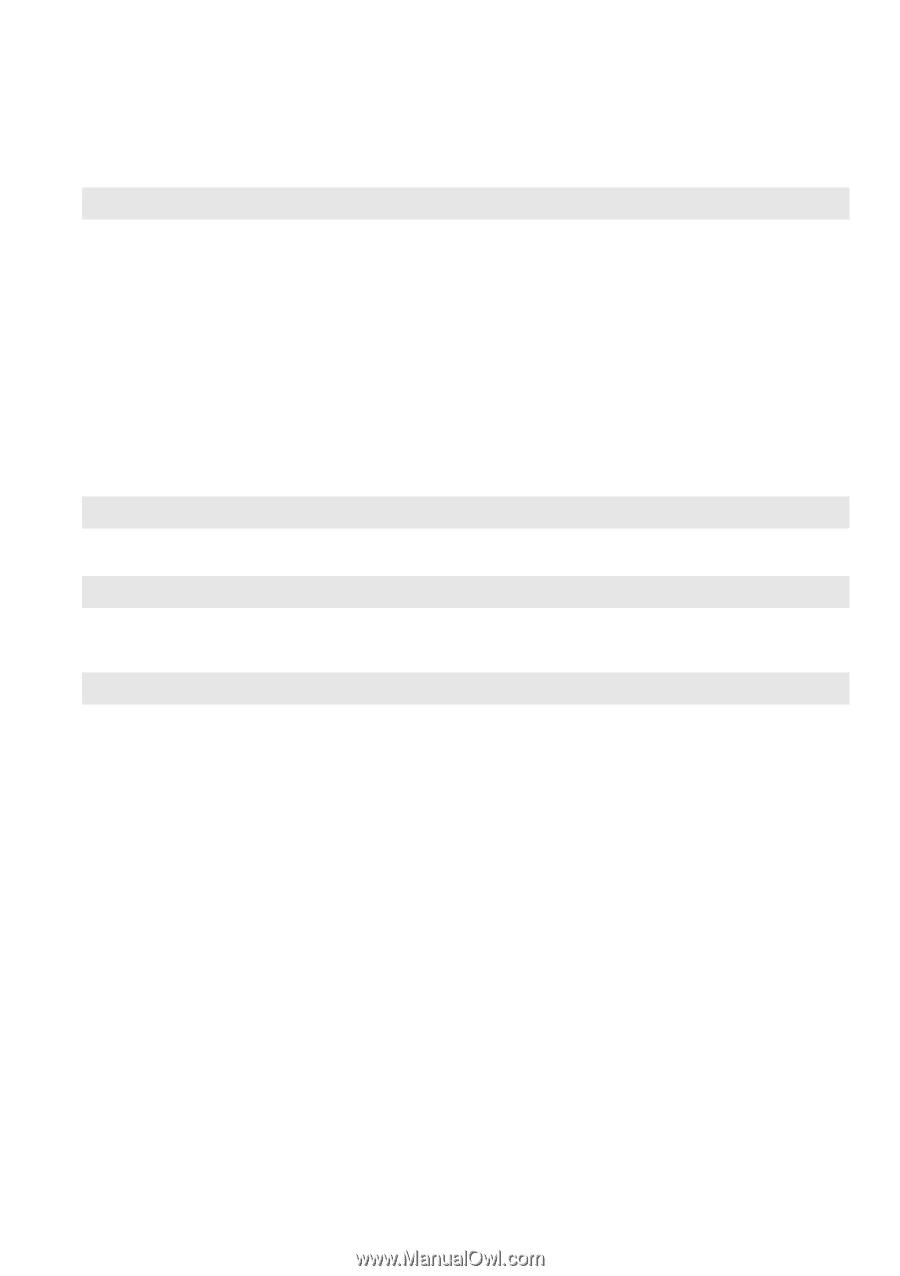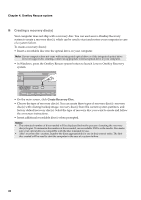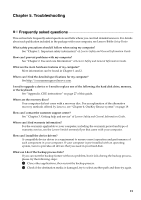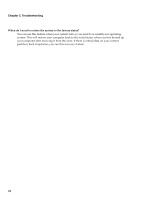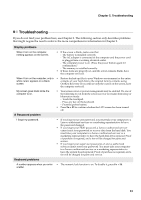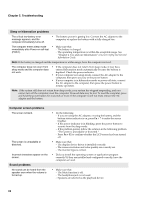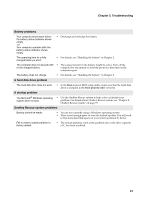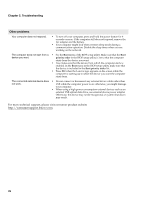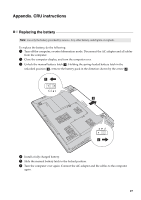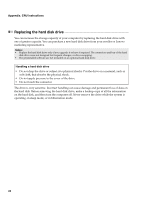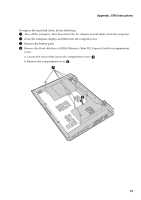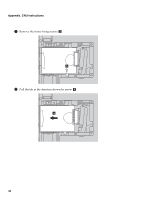Lenovo B460e Lenovo B460e User Guide V1.0 - Page 29
Troubleshooting, Battery problems, A hard disk drive problem, A startup problem
 |
View all Lenovo B460e manuals
Add to My Manuals
Save this manual to your list of manuals |
Page 29 highlights
Chapter 5. Troubleshooting Battery problems Your computer shuts down before the battery status indicator shows empty. -orYour computer operates after the battery status indicator shows empty. • Discharge and recharge the battery. The operating time for a fully charged battery is short. • For details, see "Handling the battery" in Chapter 2. The computer does not operate with • The surge protector in the battery might be active. Turn off the a fully charged battery. computer for one minute to reset the protector; then turn on the computer again. The battery does not charge. • For details, see "Handling the battery" in Chapter 2. A hard disk drive problem The hard disk drive does not work. • In the Boot menu in BIOS setup utility, make sure that the hard disk drive is included in the Boot priority order correctly. A startup problem The Microsoft® Windows operating system does not start. • Use the OneKey Rescue system to help solve or identify your problem. For details about OneKey Rescue system, see "Chapter 4. OneKey Rescue system" on page 19. OneKey Rescue system problems Backup cannot be made. • You are not currently using a Windows operating system. • There is not enough space to store the backed up data. You will need to free more hard disk space on your system partition (C drive). Fail to restore system partition to factory default. • The system partition, such as the partition size or the drive capacity of C, has been modified. 25