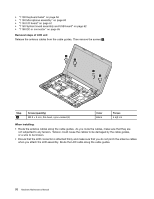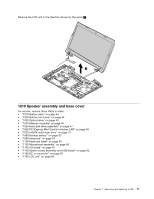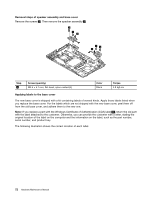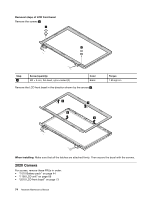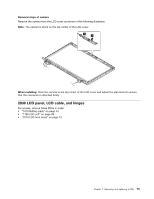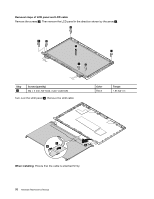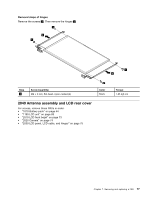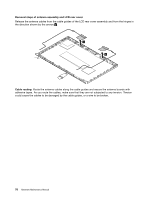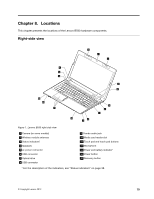Lenovo B590 Hardware Maintenance Manual - Page 81
LCD panel, LCD cable, and hinges, Removal steps of camera, When installing
 |
View all Lenovo B590 manuals
Add to My Manuals
Save this manual to your list of manuals |
Page 81 highlights
Removal steps of camera Remove the camera from the LCD cover as shown in the following illustration. Note: The camera is stuck on the top center of the LCD cover. 1 2 When installing: Stick the camera to the top center of the LCD cover and adjust the placement to ensure that the connector is attached firmly. 2030 LCD panel, LCD cable, and hinges For access, remove these FRUs in order: • "1010 Battery pack" on page 44 • "1190 LCD unit" on page 69 • "2010 LCD front bezel" on page 73 Chapter 7. Removing and replacing a FRU 75

Removal steps of camera
Remove the camera from the LCD cover as shown in the following illustration.
Note:
The camera is stuck on the top center of the LCD cover.
1
2
When installing:
Stick the camera to the top center of the LCD cover and adjust the placement to ensure
that the connector is attached firmly.
2030 LCD panel, LCD cable, and hinges
For access, remove these FRUs in order:
•
“1010 Battery pack” on page 44
•
“1190 LCD unit” on page 69
•
“2010 LCD front bezel” on page 73
Chapter 7
.
Removing and replacing a FRU
75