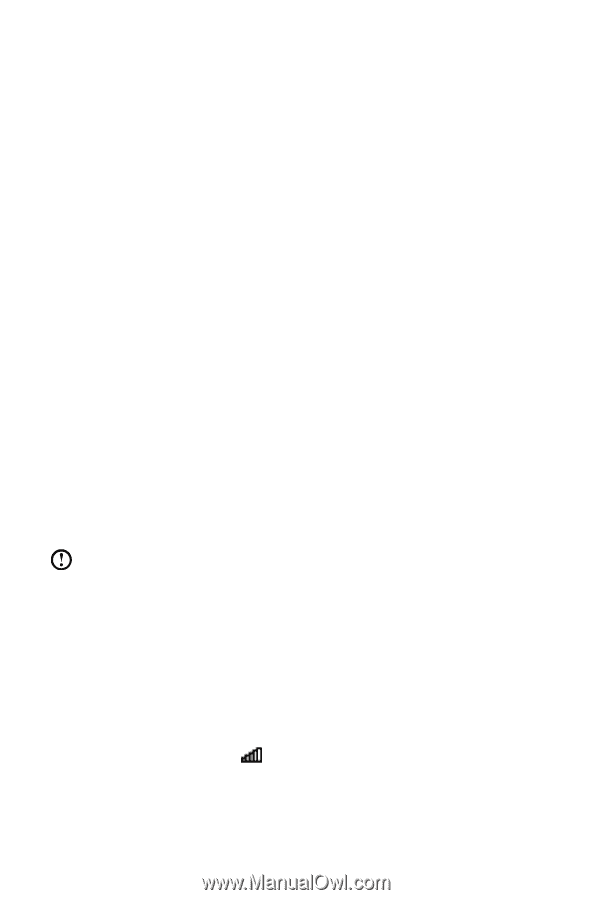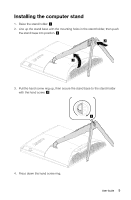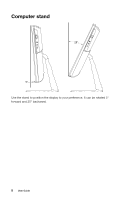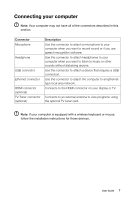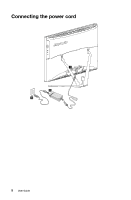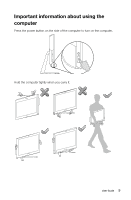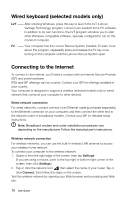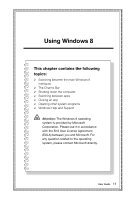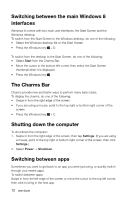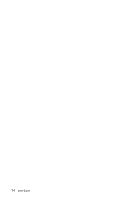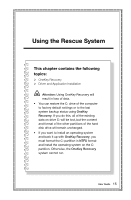Lenovo C445 User Guide - Page 15
Wired keyboard (selected models only), Connecting to the Internet, Vantage Technology program - test
 |
View all Lenovo C445 manuals
Add to My Manuals
Save this manual to your list of manuals |
Page 15 highlights
Wired keyboard (selected models only) LVT -- After entering Windows, press this key to launch the LVT (Lenovo Vantage Technology) program, Lenovo's pre-loaded Home PC software. In addition to its own functions, the LVT program will allow you to start other Windows compatible software, specially configured to run on this model of computer. F2 -- Your computer has the Lenovo Rescue System installed. To learn more about this program, repeatedly press and release the F2 key once turning on the computer until the Lenovo Rescue System open. Connecting to the Internet To connect to the Internet, you'll need a contract with an Internet Service Provider (ISP) and some hardware. IPSs and ISP offerings vary by country. Contact your ISP for offerings available in your country. Your computer is designed to support a wireless (selected models only) or wired network that connects your computer to other devices. Wired network connection For wired networks, connect one end of an Ethernet cable (purchased separately) to the Ethernet connector on your computer, and then connect the other end to the network router or broadband modem. Consult your ISP for detailed setup instructions. Note: Broadband modem and router installation procedures vary depending on the manufacturer. Follow the manufacturer's instructions. Wireless network connection For wireless networks, you can use the built-in wireless LAN antenna to access your wireless home network. To connect your computer to the wireless network: 1. Swipe in from the right edge of the screen, then tap Settings. (If you are using a mouse, point to the top right or bottom right corner of the screen, then click Settings.) 2. Tap or click the network icon , then select the name of your router. Tap or click Connect, then follow the steps on the screen. Test the wireless network by opening your Web browser and accessing any Web site. 10 User Guide