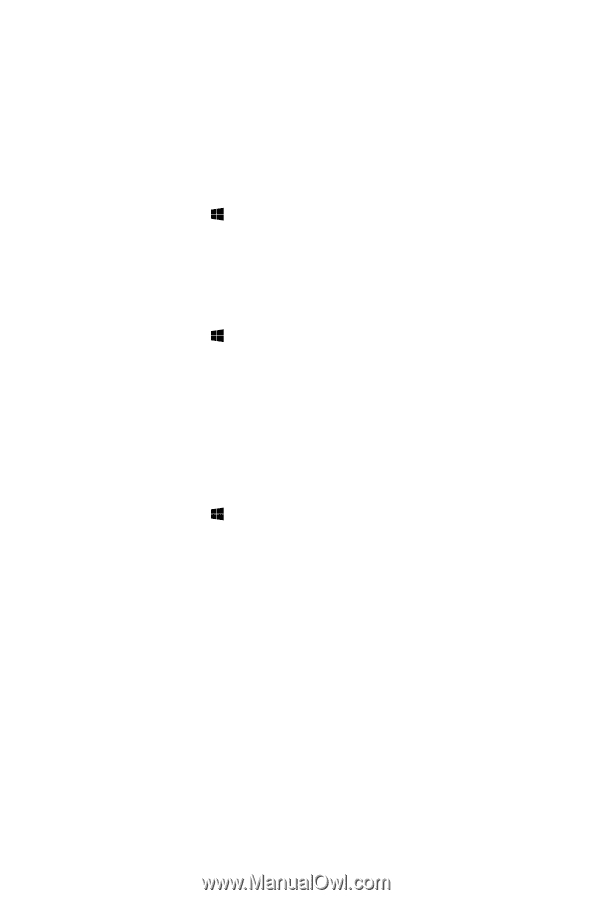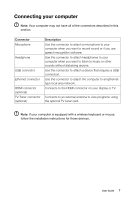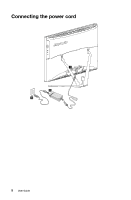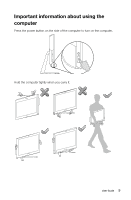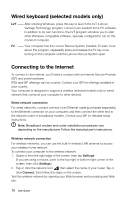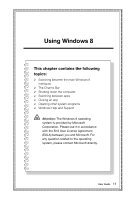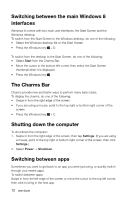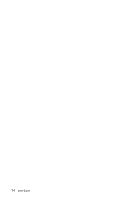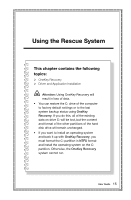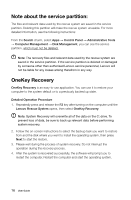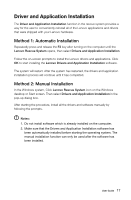Lenovo C445 User Guide - Page 17
Switching between the main Windows 8 interfaces, The Charms Bar, Shutting down the computer - desktop
 |
View all Lenovo C445 manuals
Add to My Manuals
Save this manual to your list of manuals |
Page 17 highlights
Switching between the main Windows 8 interfaces Windows 8 comes with two main user interfaces: the Start Screen and the Windows desktop. To switch from the Start Screen to the Windows desktop, do one of the following: • Select the Windows desktop tile on the Start Screen. • Press the Windows key + D. To switch from the desktop to the Start Screen, do one of the following: • Select Start from the Charms Bar. • Move the cursor to the bottom left corner, then select the Start Screen thumbnail when it is displayed. • Press the Windows key . The Charms Bar Charms provide new and faster ways to perform many basic tasks. To display the charms, do one of the following: • Swipe in from the right edge of the screen. • If you are using a mouse, point to the top right or bottom right corner of the screen. • Press the Windows key + C. Shutting down the computer To shut down the computer: 1. Swipe in from the right edge of the screen, then tap Settings. (If you are using a mouse, point to the top right or bottom right corner of the screen, then click Settings.) 2. Select Power → Shutdown. Switching between apps Sometimes you want to get back to an app you were just using, or quickly switch through your recent apps. To switch between apps: Swipe in from the left edge of the screen or move the cursor to the top left corner, then click to bring in the next app. 12 User Guide